How to send a welcome message when adding a new employee
Learn how to send a new employee a welcome message during account creation.
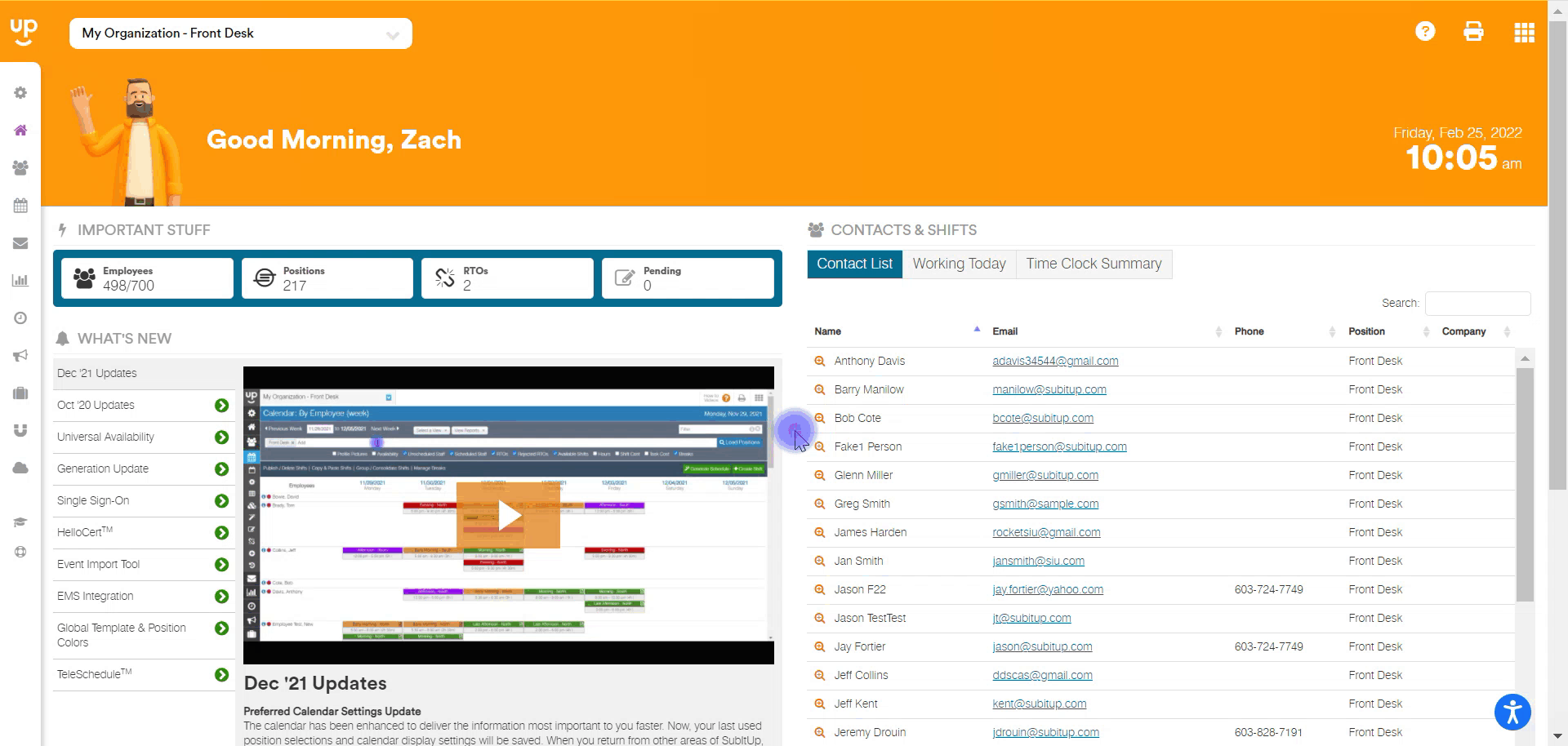
- In the left-side toolbar, select STAFF.
- In the drop-down, select STAFF MANAGEMENT
- On the right side of the page, click on the GREEN + icon next to Employees.
- In the pop-up box, select NEW EMPLOYEE.
- In the DEFAULT POSITION row, select the position you want to add the employee to.
- Enter the employee’s FIRST NAME, LAST NAME, and EMAIL, as well as any other information that you have for the employee.
- At the top of the page above Last Name, check the SEND A WELCOME EMAIL.
- At the top-right, click SAVE.
Notes:
- After you create an employee, the only way to send a welcome message is by position. To learn more, check out the article How to send a welcome message to your staff by position.
- If you don't check the box to send a welcome message when you create an employee individually, you can use the MESSAGE CENTER to send one or more employees a link to reset their password: https://account.subitup.com/#forgotpassword. Here the employee will enter the email address that was used to register their SubItUp account and we will email a link to reset your password. Click here to view how to use the message center.