How to send a welcome message to your staff by position
Learn how to send a welcome message to all employees listed in a one or multiple positions.
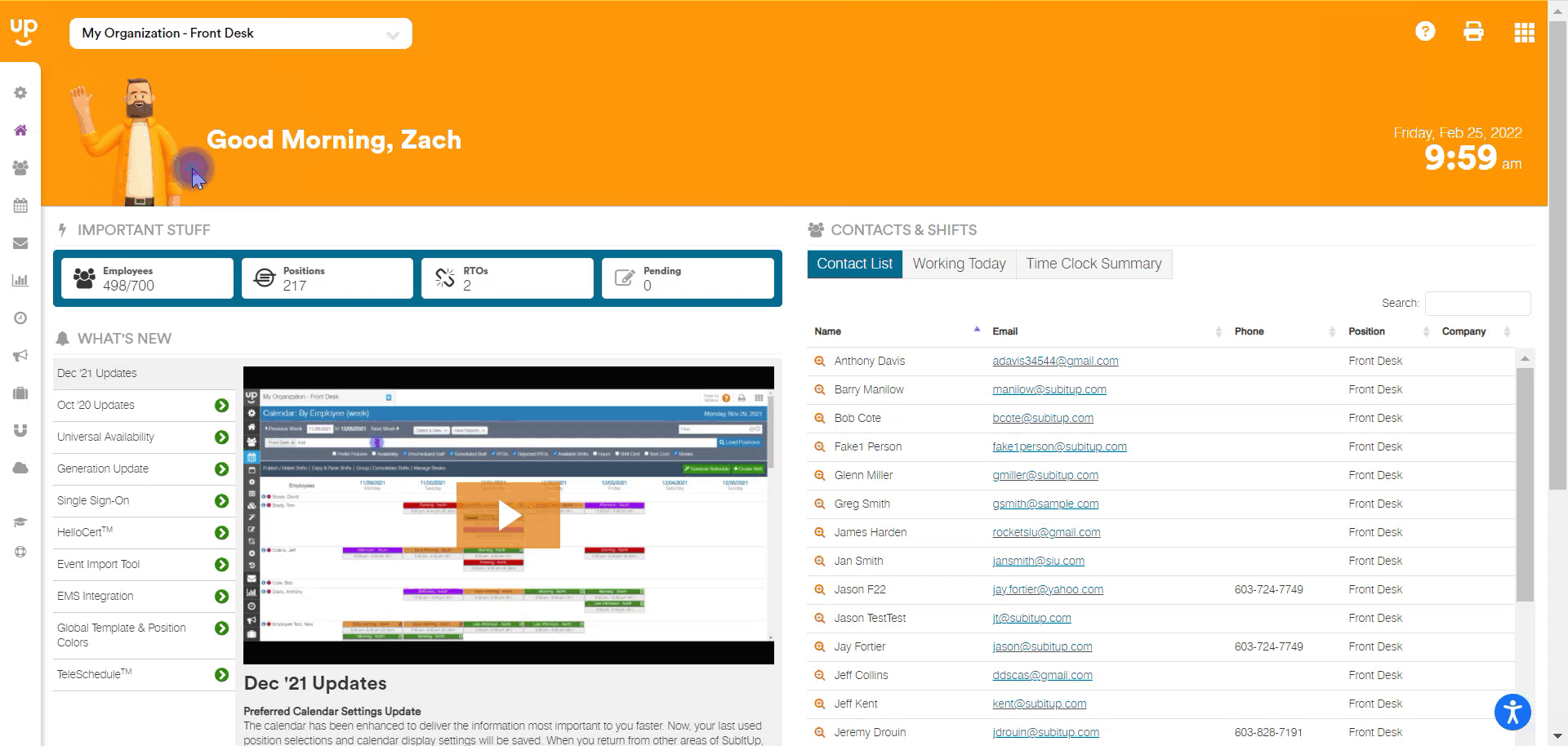
- In the left-side toolbar, click on STAFF.
- In the drop-down, choose STAFF MANAGEMENT
- Click on the green SEND WELCOME MESSAGE ICON in the top-right corner.
- In the pop-up box, choose which positions you wish to send the welcome message to, by toggling the checkboxes next to the stated position.
- Click the blue SEND icon in the bottom-right corner of the pop-up box.