- Support Center
- Manager Resources
- Employee Availability
-
Manager Resources
- Account Login
- Account Passwords
- Communication & Notifications
- Create Schedules
- Employee Availability
- Employee Management
- Employee Review
- Event Scheduling
- Managers & Permissions
- Mobile Apps
- Payroll & Budgets
- Positions & Settings
- Requests for Time Off (RTO)
- Schedule & Shift Management
- Scheduling Templates
- Time & Attendance
- Work-Study
-
Employee Resources
-
Reports
-
Single Sign-On (SSO)
-
Integrations
-
HelloCert
-
Mobile Apps
-
Troubleshooting Tips
-
Connectivity
-
Security & Privacy
-
Billing & Payments
-
FAQs
-
Fair Workweek
How to generate a shift-based availability summary
This report will show you how many staff members selected available, not available and no preference for each shift template.
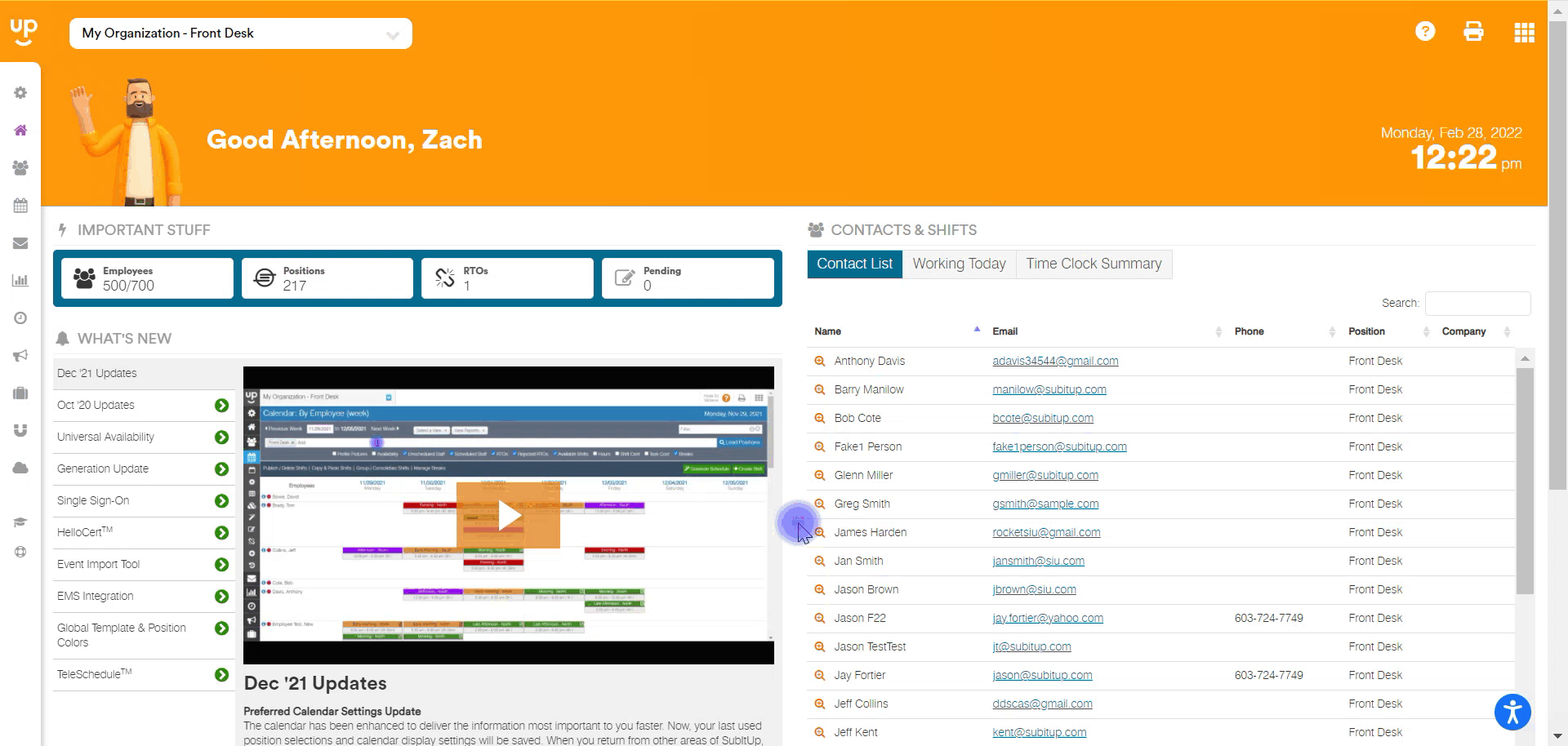
- In the left-side toolbar, select SCHEDULE.
- In the drop-down menu, select AVAILABILITY SETTINGS>SHIFT-BASED AVAILABILITY SUMMARY
- At the top of the page, select the position you would like to view the availability summary for.
- Under the SHIFT NAME column, each active shift template will be listed. Under each day of the week, hover over the numbers in a shift row to view the names and numbers of employees that have selected available, no preference or unavailable as of the current day.
Notes:
- The position must be configured for shift-based availability in order to run this report. For an hourly-based availability summary click here.