How to set overtime calculations in the payroll report
Define your daily and/or weekly overtime rules to calculate employee overtime in the payroll report.
To calculate overtime wages in the payroll report, pay rates must be added to each employee by position. Click here to learn how to apply pay rates to employees.
To set overtime calculations:
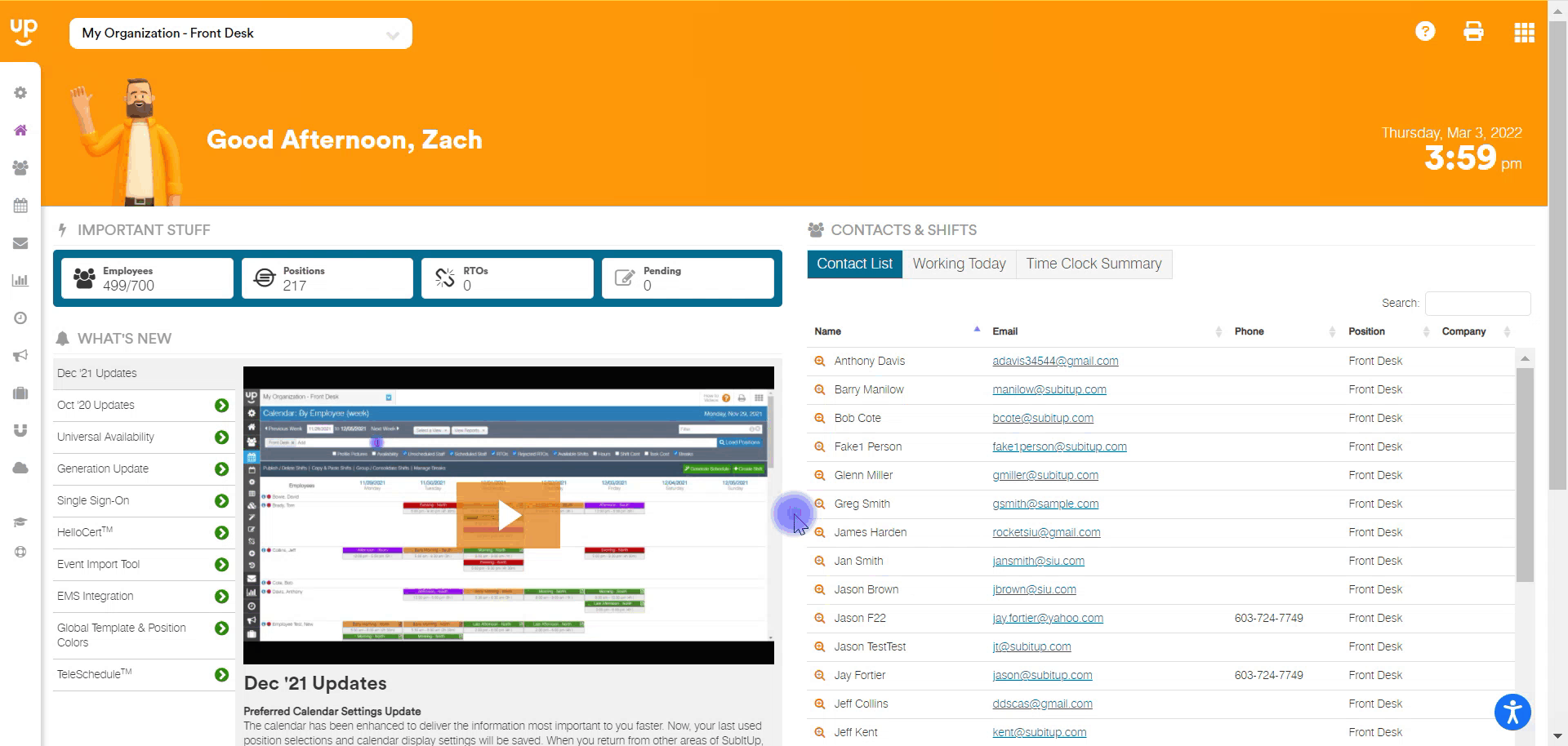
- In the left-side toolbar, select REPORTS > PAYROLL REPORT.
- On the right side of the page under the blue LOAD POSITIONS button, click on OVERTIME SETTINGS.
- In the OVERTIME HOURS PER DAY row, check the box and enter the number of hours, if applicable.
- For example, if your state or organization calculates overtime after 8 hours, you will enter 8 hours.
- In the OVERTIME HOURS PER WEEK row, check the box and enter the number of hours, if applicable.
- In the OVERTIME MULTIPLIER row, enter the multiplier to calculate pay.
- For example, time and a half would be entered as 1.5
- Click SAVE.