How to manually apply a break time to a shift
Learn how to create a break time for an individual shift
To manually add a break time to a shift, you will first need to create a break template to be applied. Click here to learn how to create and apply a shift break template.
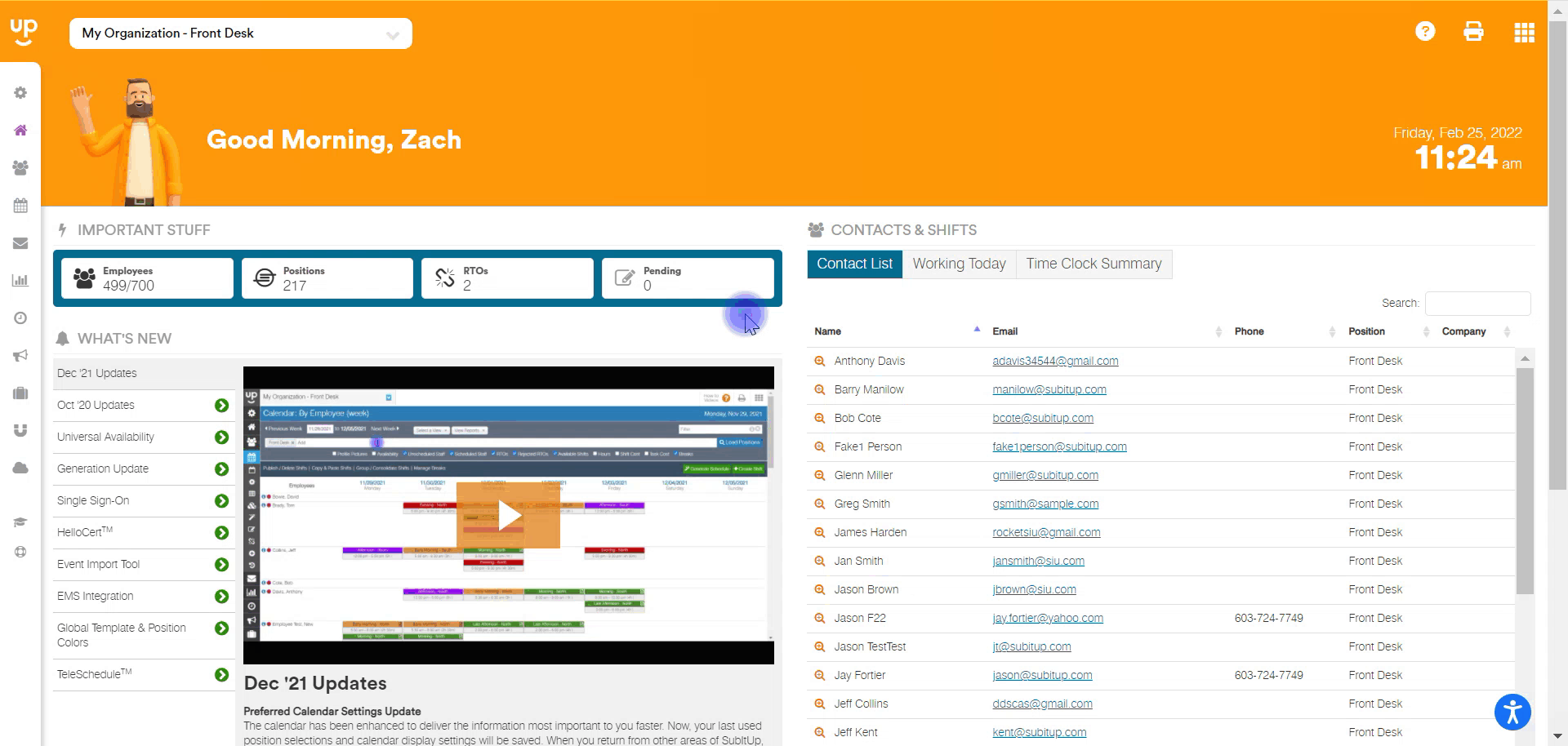
- In the left-side toolbar, select SCHEDULE, hover over CALENDAR and choose your desired calendar view.
- On the CALENDAR page, hover over the shift you would like to add a break.
- Click on the blue PENCIL icon under the shift details.
- In the pop-up box, click on the green pencil icon in the BREAKS row.
- On the right side of the pop-up box, click the drop-down box and select which break template you would like to apply.
- Adjust the timing of the new break, if needed.
- Click the SAVE icon on the bottom-right of the pop-up box.