How to edit an employee's availability for hourly-based positions
As a manager, you can adjust or delete your employee's availability on the back end on their behalf.
To edit availability:
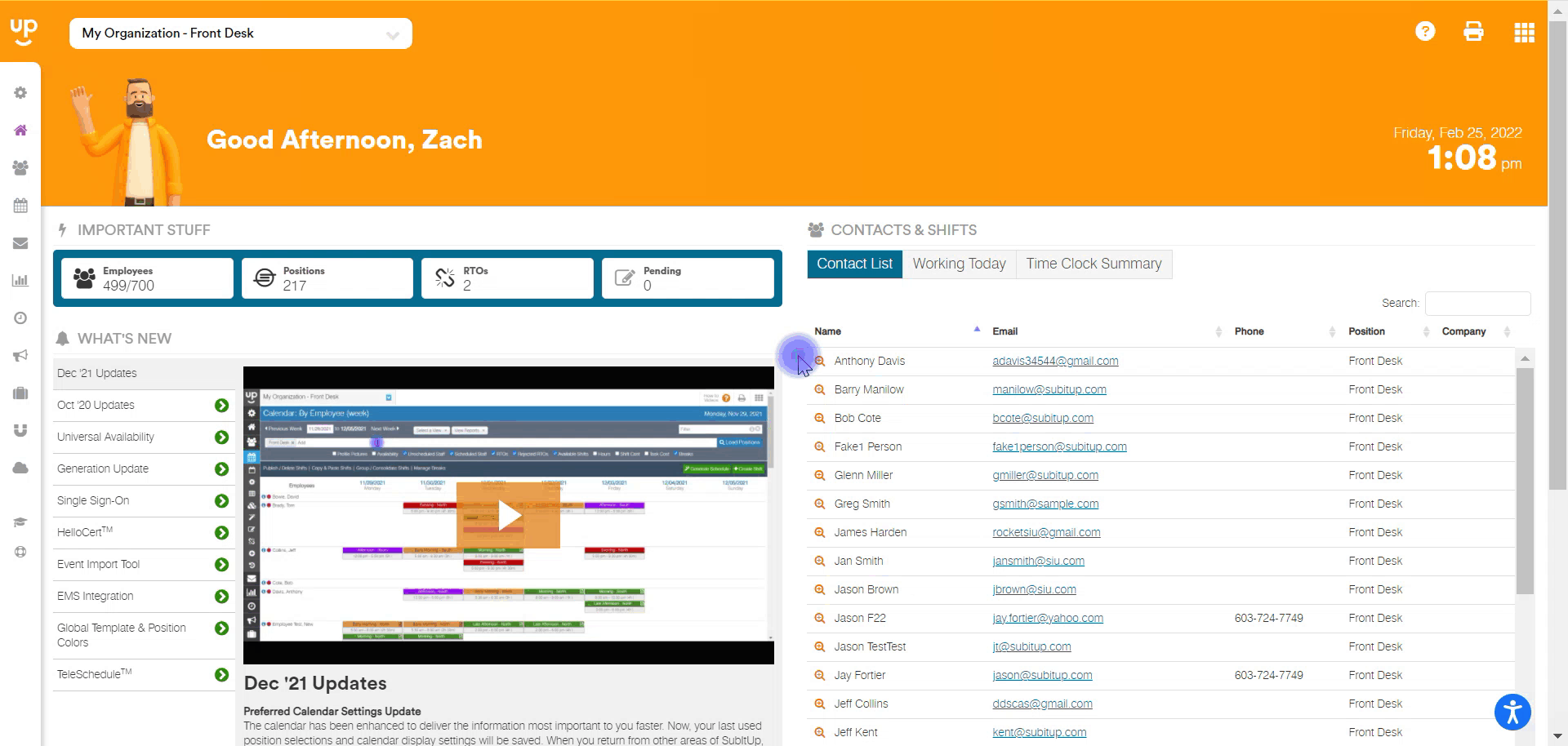
- In the left-side toolbar, select STAFF.
- Under the EMPLOYEE section, select the employee whose availability you would like to edit.
- At the top of the page, select the AVAILABILITY tab.
- Click on the POSITION you would like to edit.
- Use the arrow tabs at the top-left to find the day you would like to edit.
- To edit availability:
- To move the existing availability earlier or later, click and drag the time up or down to the new start or end time.
- To adjust the length of time, hover over the bottom-center of the blue availability box on the small white hashes until an arrow appears, click and hold to adjust the timeframe.
- To delete availability, click on the red TRASH CAN on the bottom-right corner of the availability box.
Notes:
- The time entered indicates when the employee is available to work. By default, all other times will be marked as not available.
- You can also re-open a specific employee's availability to allow the employee to update their availability and re-submit instead of editing on their behalf. Click here to view how to open availability.