How to save an event staffing template
Get your time back! Create and save your event staffing template to quickly populate an event schedule in the future.
To save an event staffing template:
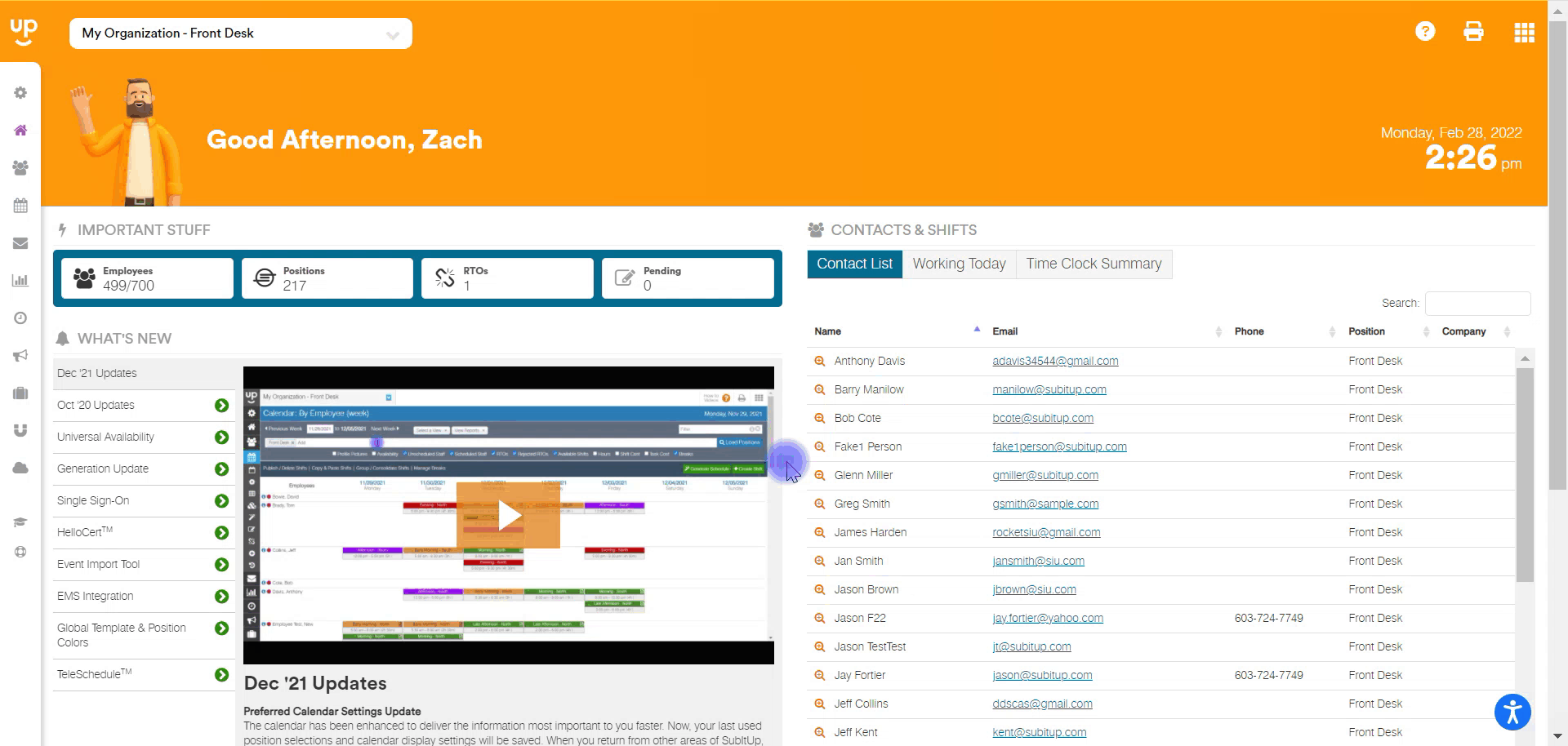
- In the left-side toolbar, select EVENTS > VIEW EVENTS.
- Find and click on the EVENT NAME on the calendar.
- On the right side of the page under the event details, click on VIEW.
- On the top right click on EDIT EVENT DETAILS.
- At the top of the page, click on the DAYS & STAFF tab.
- On the right side under CREATE STAFF TEMPLATE, click on SAVE STAFF TEMPLATE.
- Enter template NAME.
- Check the ACTIVE status checkbox.
- Click SAVE.
- Your template can be viewed in the MANAGE SETTINGS section. Click here to learn how to manage event settings.
Notes:
- We recommend saving your templates before assigning staff.
- You can amend your template by adding more positions or shifts to your event and saving the template with a different name.
- You can view and delete templates in the MANAGE SETTINGS section.