How to set a maximum number of hours an employee can work across all positions
Learn how to set your global max settings to ensure your employees do not get scheduled for more than their daily or weekly hours across all the positions they work in.
To set global max hours:
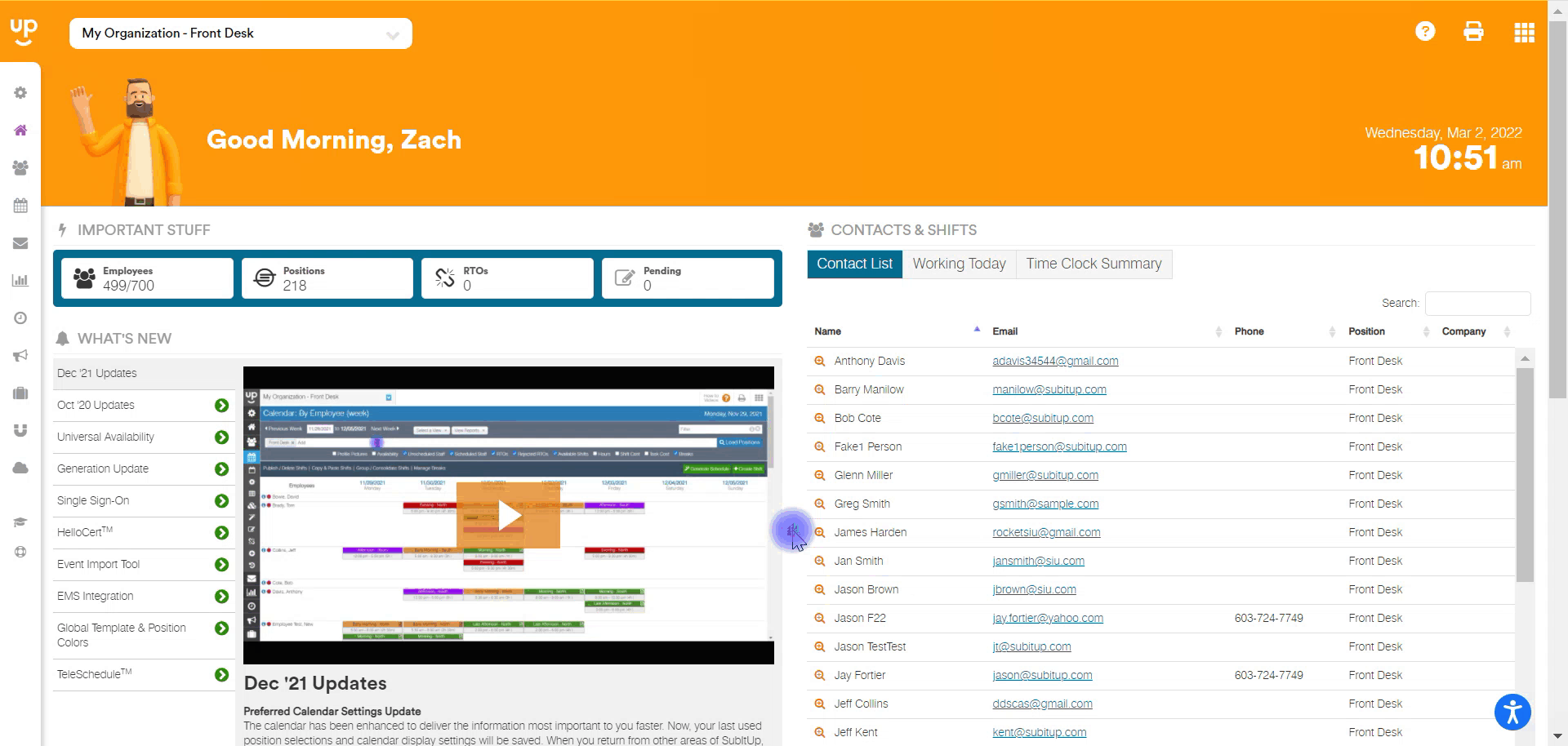
- In the left-side toolbar, select SETTINGS > MANAGE AVAILABILITY.
- In the top-right corner, click on the green GLOBAL SETTINGS icon.
- Find the employee that you wish to change and enter in their maximum number of hours in the WEEKLY MAX column.
- If you wish to change the hours for everybody in the position, enter the number of hours in the row titled EDIT ALL.
- In the status column, select ACTIVE in the drop-down menu.
- Click the green SAVE DISK icon.
Notes:
- To edit this setting a manager must have GLOBAL HOURS permission turned on to gain access. Click here to see how to assign manager permissions.