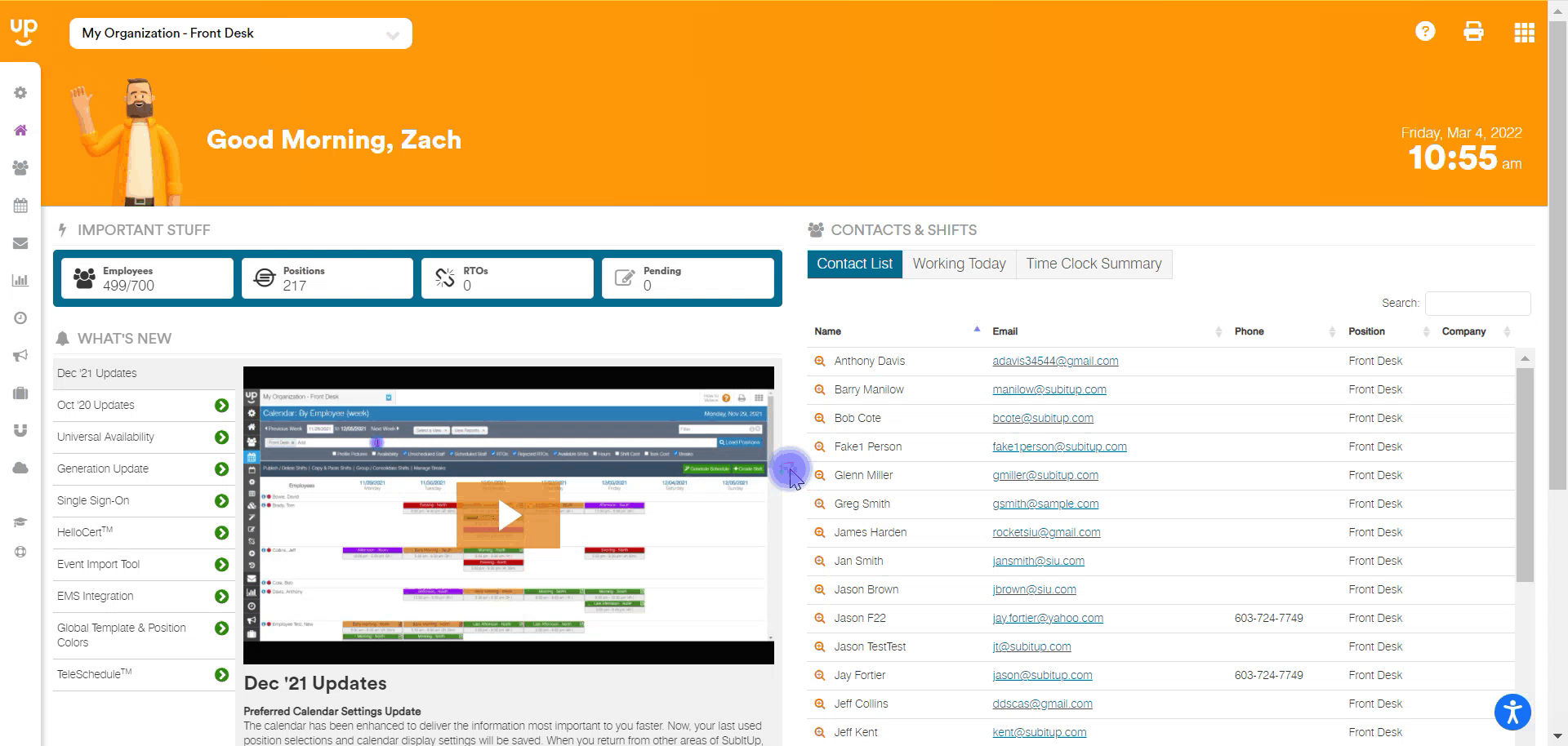Why is my employee's scan value (PIN) not saving?
Employee scan values must be unique, and you may receive an error notification while attempting to input one that has been used for a different account. Learn how to solve this issue.
When entering an employee scan value (or PIN number for time clock use), this number must be unique. Any number used in a previous account, whether active or archived, will not be accepted.
Occasionally, managers will see the error that the value is not unique while trying to input it for their employee. This means that this number is currently attached to another account.
PLEASE NOTE: Some organizations have multiple email addresses that connect to the same account. For instance, "example@subitup.com" and "example@students.subitup.com" may both go to the same person. However, if these are both entered into SubItUp, they will be treated as SEPERATE accounts.
If you are seeing a "scan value is not unique" error, follow the steps below to rectify this issue.
1. The first step is to find the alternate account where this scan value is being used. This could be an active account or an archived one. If the account is archived, add it back in as an active user. For maximum efficiency, use the "filter" bar on the STAFF page and make sure ALL POSITIONS are loaded. In the example below, we are looking for the alternate account for "Jan Smith".
NOTE: If you cannot find the alternate account by searching ALL POSITIONS, it is likely that the position this account is a part of is one that you are not a manager of. Reach out to your Primary Administrator (who should have access to all positions in your entire organization) to find the alternate account and complete these steps.
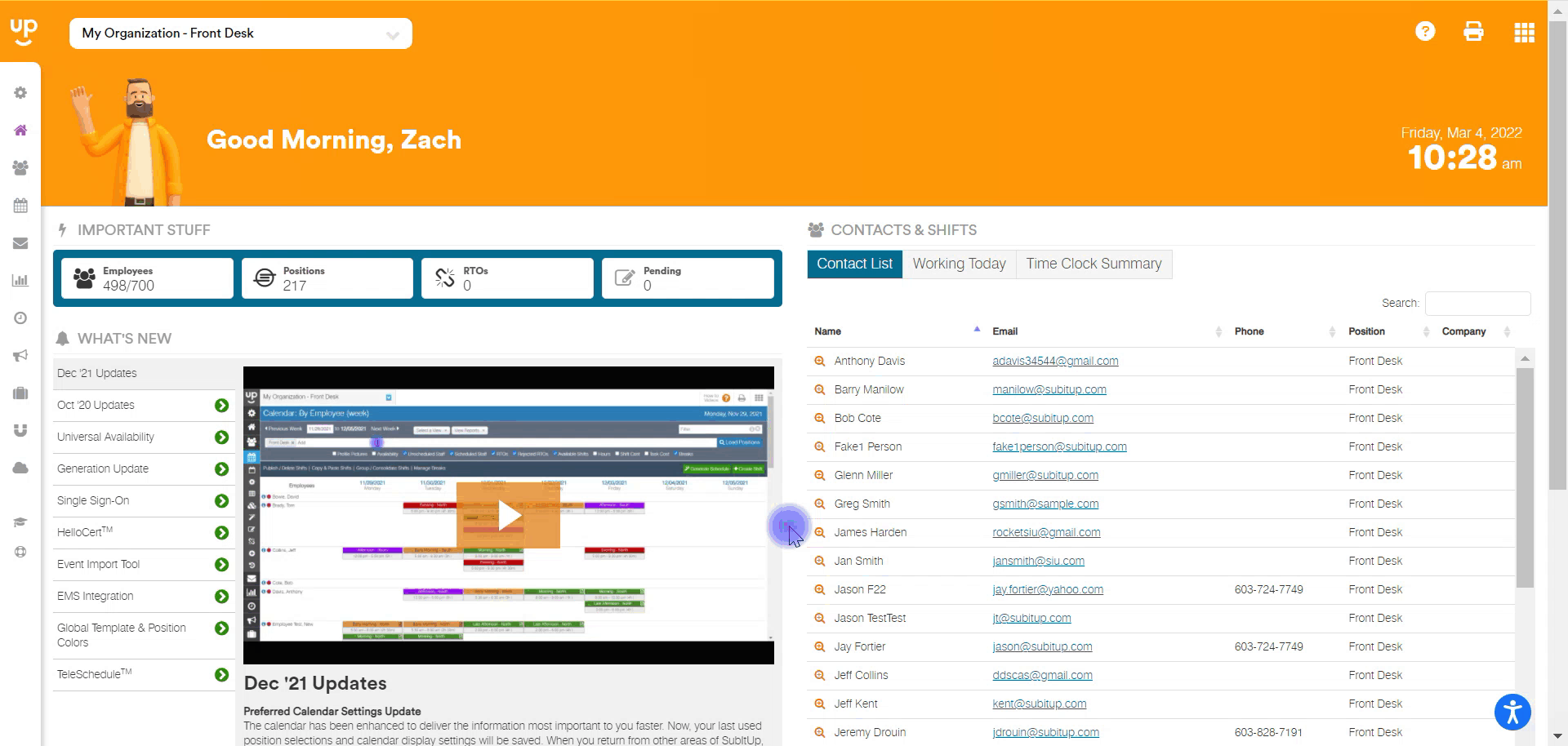
2. After the archived account has been added back in, in the left-side toolbar, go to TIME CLOCK > CONFIGURATION > SCAN CONFIGURATION. Use the FILTER tool to search for the account that you just activated. Click on the EDIT pencil and select DELETE.
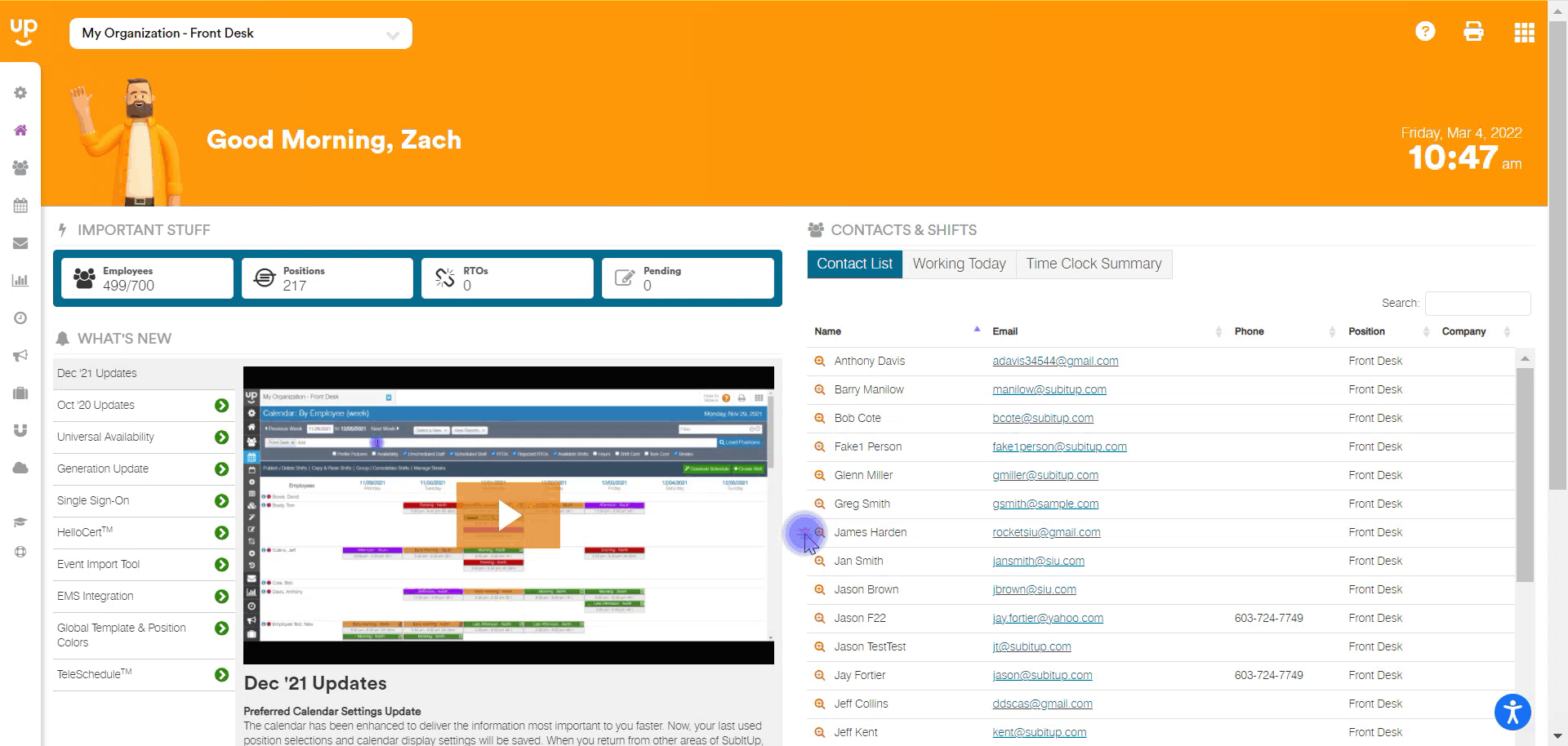
3. On this same page, apply the correct scan value to the correct account.
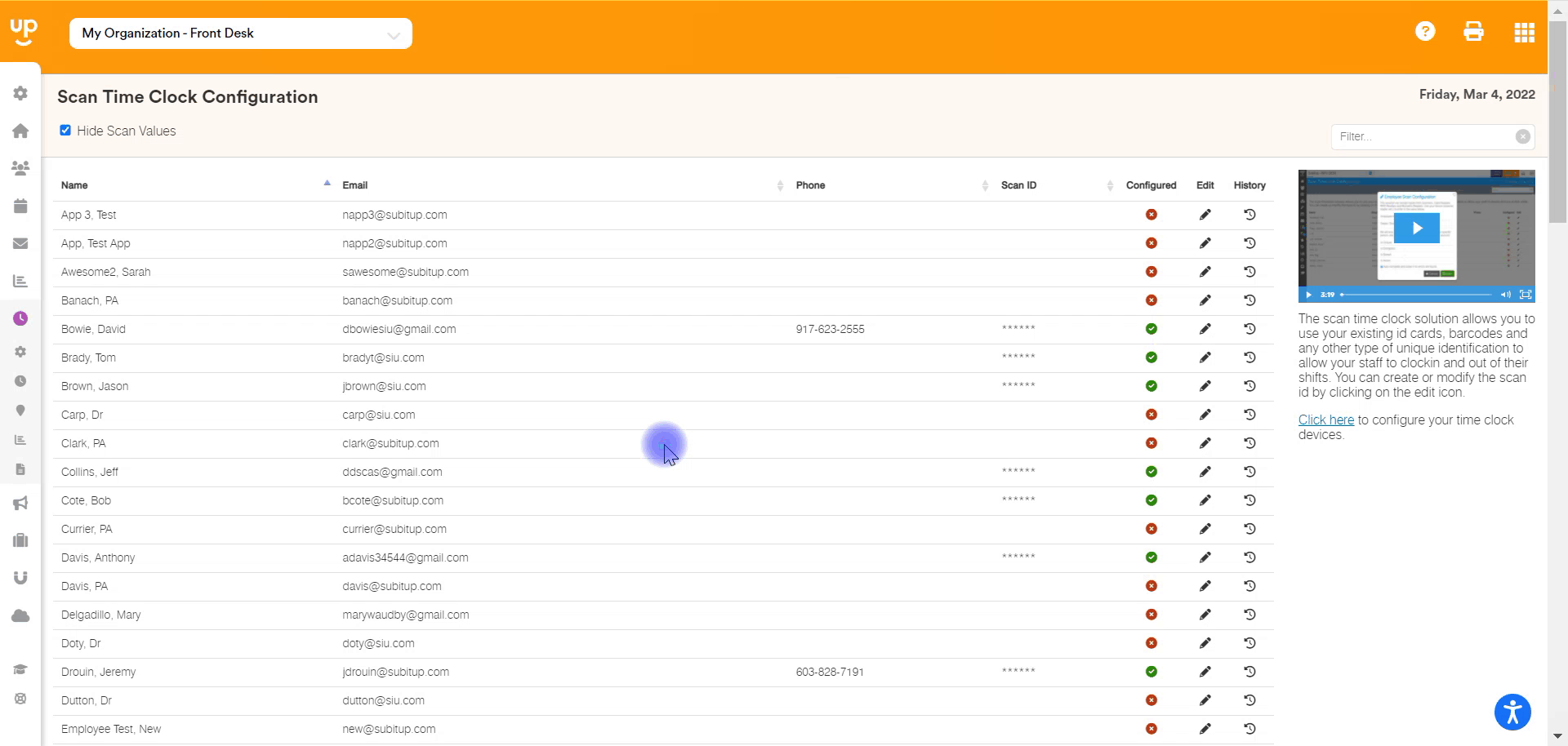
4. If the alternate account was originally archived, go back to the STAFF page and archive them again from all positions.