How to verify and approve hours
Learn how to verify and approve your hours to be submitted to payroll.
In this article:
- How to approve hours worked
-
How to auto-sign payroll forms
How to approve hours worked:
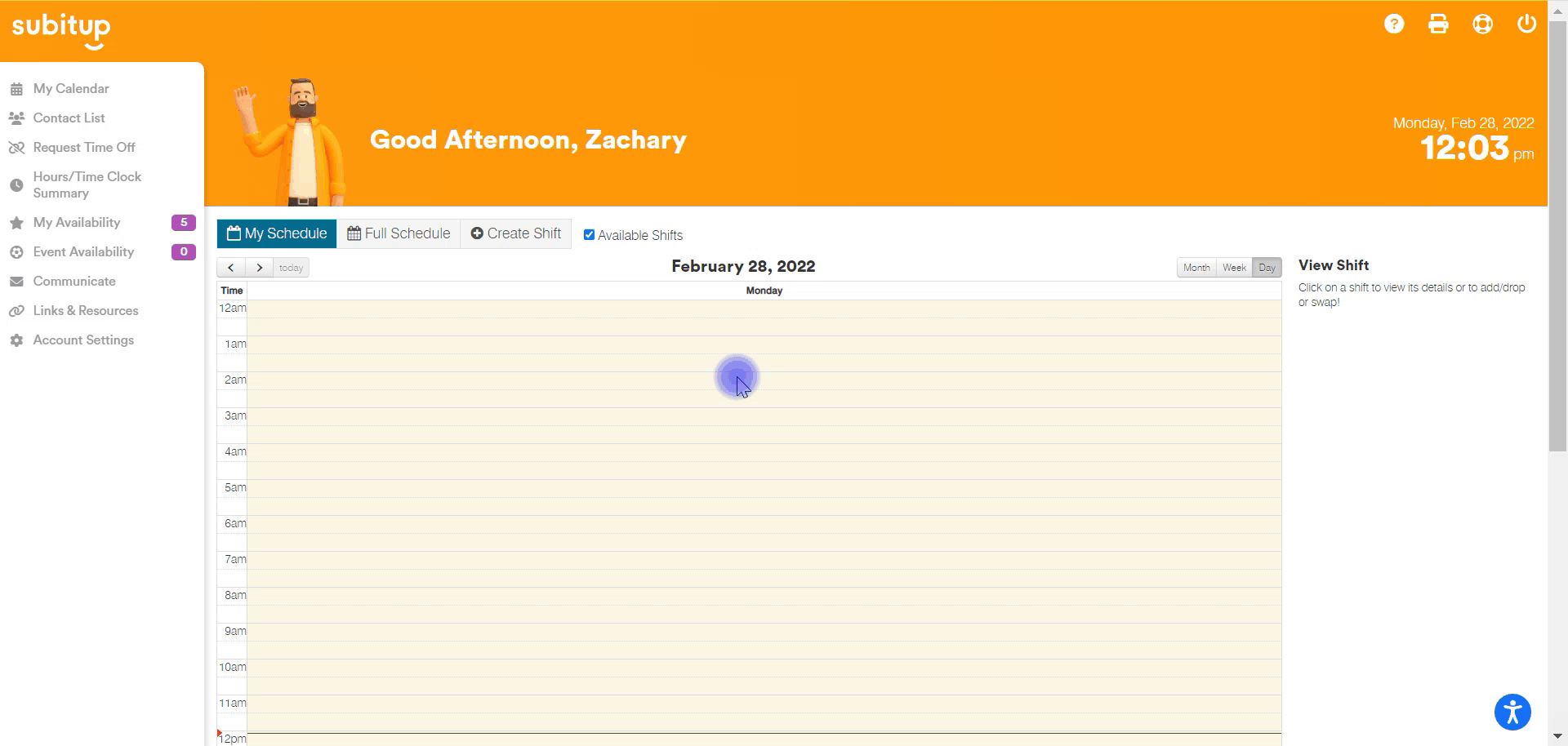
- Click HOURS/TIME CLOCK SUMMARY in the left-side menu.
- Select the START DATE and END DATE for the hours you need to verify, and click SEARCH.
- Check the I CLOCK OUT FOR BREAKS function on the top-menu if you do clock out for your breaks.
- Check the COMBINE PUNCHES function on the top menu if you want to combine your multiple time clock entries for a single day into one.
- Choose which ROUNDING OPTION you need. If you aren't sure how your organization rounds, please reach out to your manager.
- If all entries are correct, click the green VERIFY ALL button in the top-right corner.
- You may also check time clock entries individually for accuracy and select the VERIFY TIME checkbox.
- Click the SUBMIT button to submit verified entries.
- In the pop-up box, check the box to certify that all hours on your timesheet are accurate.
- Click SUBMIT in the pop-up box.
Notes:
- If the hours listed are incorrect, please reach out to your manager for correction.
How to auto-sign payroll forms:
- Click ACCOUNT SETTINGS in the left-side menu.
- In the pop-up box, select the checkbox next to AUTO-SIGN PAYROLL.
- Click SAVE.
Notes:
- By turning this feature on, all payroll forms submitted to your manager will automatically be signed with your name.
- This feature only applies to time-clock data, or times in which you clocked in or out. Scheduled shifts will not appear on this view.