How to turn on push notifications for my employee account
Want to be notified of shift changes and available shifts as soon as possible? Turn on push notifications and receive a notice straight to your phone.
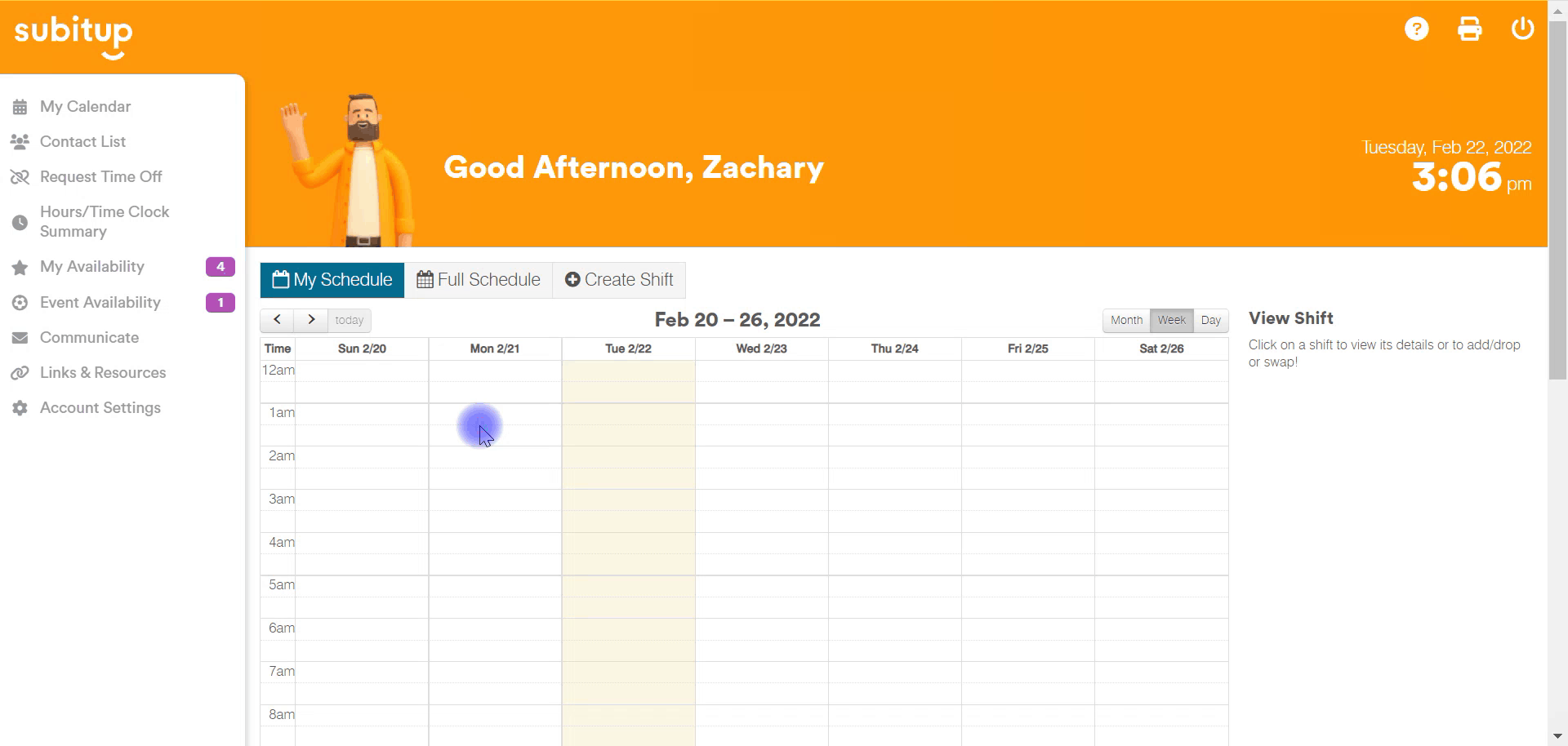
1. After logging into your employee account, select ACCOUNT SETTINGS from the left-side menu.
2. Scroll down and change the drop-down menu to PUSH NOTIFICATION for Available Shift Alerts, Shift Reminder, Swap Alerts, Any Other Shift Messages, and Availability Request Messages.
3.Select SAVE in the bottom-right corner.
Your account is now configured to send push notifications!
NOTE: In order to receive these, you must first download the SubItUp app to your phone and log-in. After configuration, you will receive these notifications to the device that you have downloaded the app on.
NOTE: You may have to update the app to the latest version to have this functionality.