How to start a scheduled review with an employee
Review scheduled? Learn how to start the review, clock the employee in, and take notes during the review.
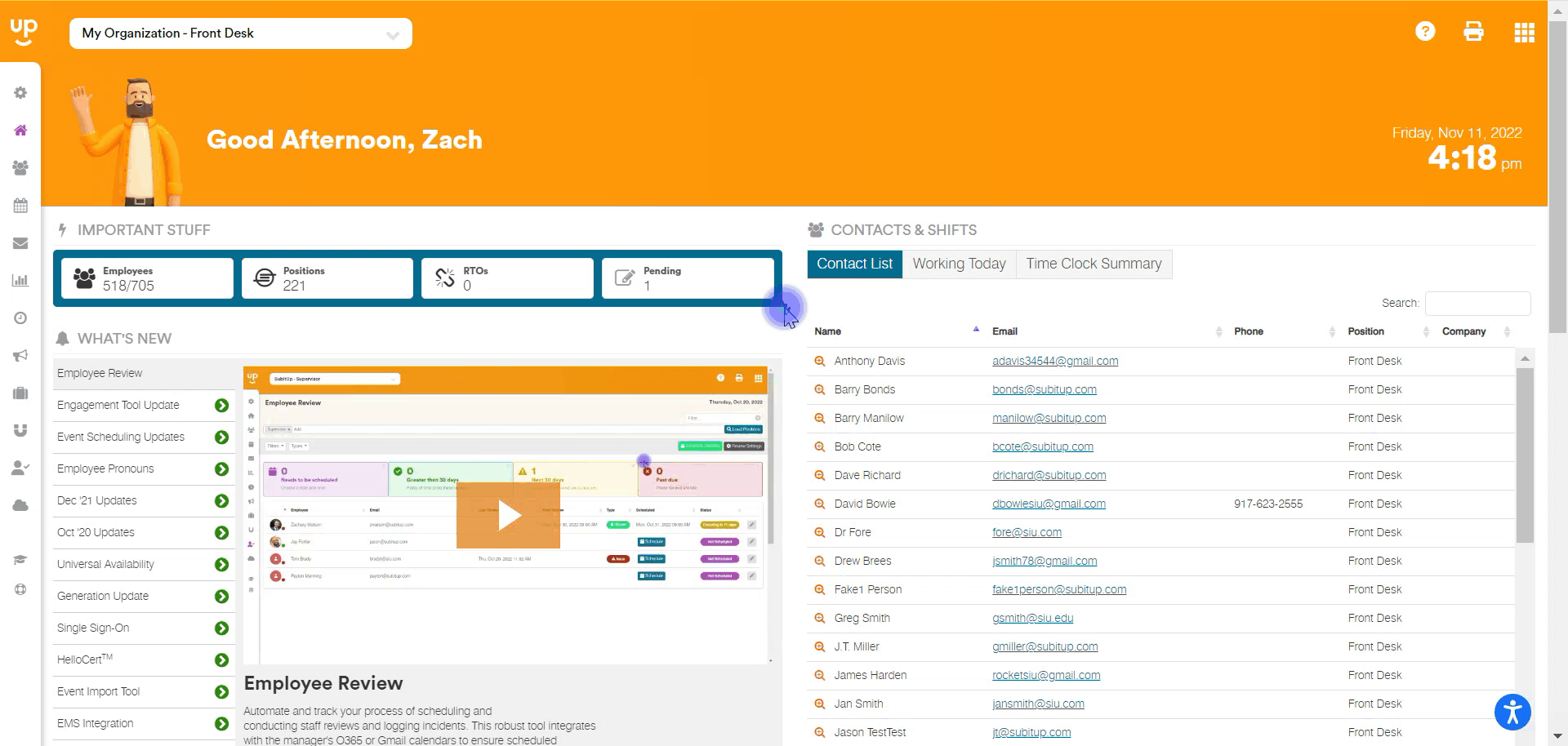
1. From the DASHBOARD, select EMPLOYEE REVIEW from the left-side pop-out menu.
2. Choose the gray PENCIL icon on the right side of the row of the employee you want to start a review with.
3. If the review is previously scheduled, select the green PLAY icon underneath the UPCOMING REVIEWS tab.
4. If the review has not been previously scheduled, select the green START A REVIEW button in the top-right corner of the screen.
5. In the pop-up box, select START A REVIEW if you would like to type in notes while the review is occurring. Select ENTER A REVIEW if you are entering notes from a previous review.
6. If you selected START A REVIEW, choose whether the employee should be clocked in for this time.
7. Choose which review template you would like to use. The options are BLANK FORM, EMPLOYEE REVIEW, and PERFORMANCE REVIEW.
8. Type in the employee answers and select the green CONTINUE button.
9. If you clocked the employee in for this review, choose whether to clock the employee out or to leave them clocked in.
10. Review complete!