How to allow employees to drop part of a shift
Turn on Drop Partial Shifts to allow your employees to drop a portion of their shift if they can no longer work the entire shift length. Managers can determine the increments of time an employee can drop their shift ranging from 15 min. to 2 hrs.
Example: Mike is scheduled to work from 8 am - 11 am. With this setting set to 1-hour, Mike will have the ability to drop 1-hour increments from his scheduled shift time.
- Drop 8 am – 9 am and work from 9 am – 11 am
- Or, drop 8 am – 10 am and work from 10 am – 11 am.
To turn on the drop partial shift feature:
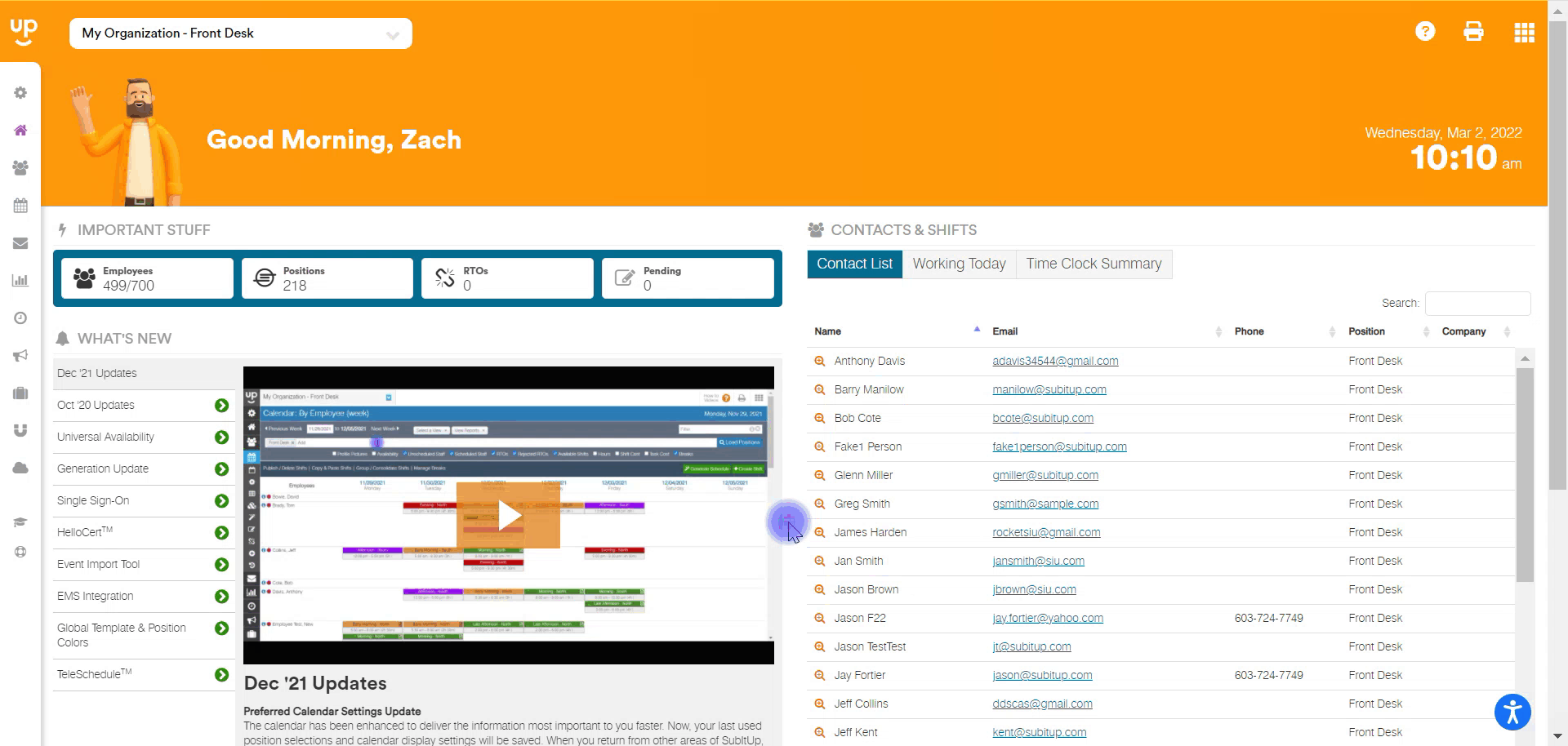
- Click on SETUP in the left-side toolbar.
- Select #3 – POSITION SETTINGS.
- Under POSITIONS, select the position you would like to modify settings for.
- Under MANAGE SETTINGS, select DROP PARTIAL SHIFTS.
- Select MINIMUM PARTIAL SHIFT LENGTH in the drop-down menu.
- If applicable, select APPLY TO ALL POSITIONS.
- Click SAVE.
Notes:
- The drop partial shift feature is turned off by default. In order for staff to drop part of a shift, the manager must manually turn on this feature.