How to see employee statistics in the Employee Review module
Check out payroll, shift, and time clock data within the Employee Review tool
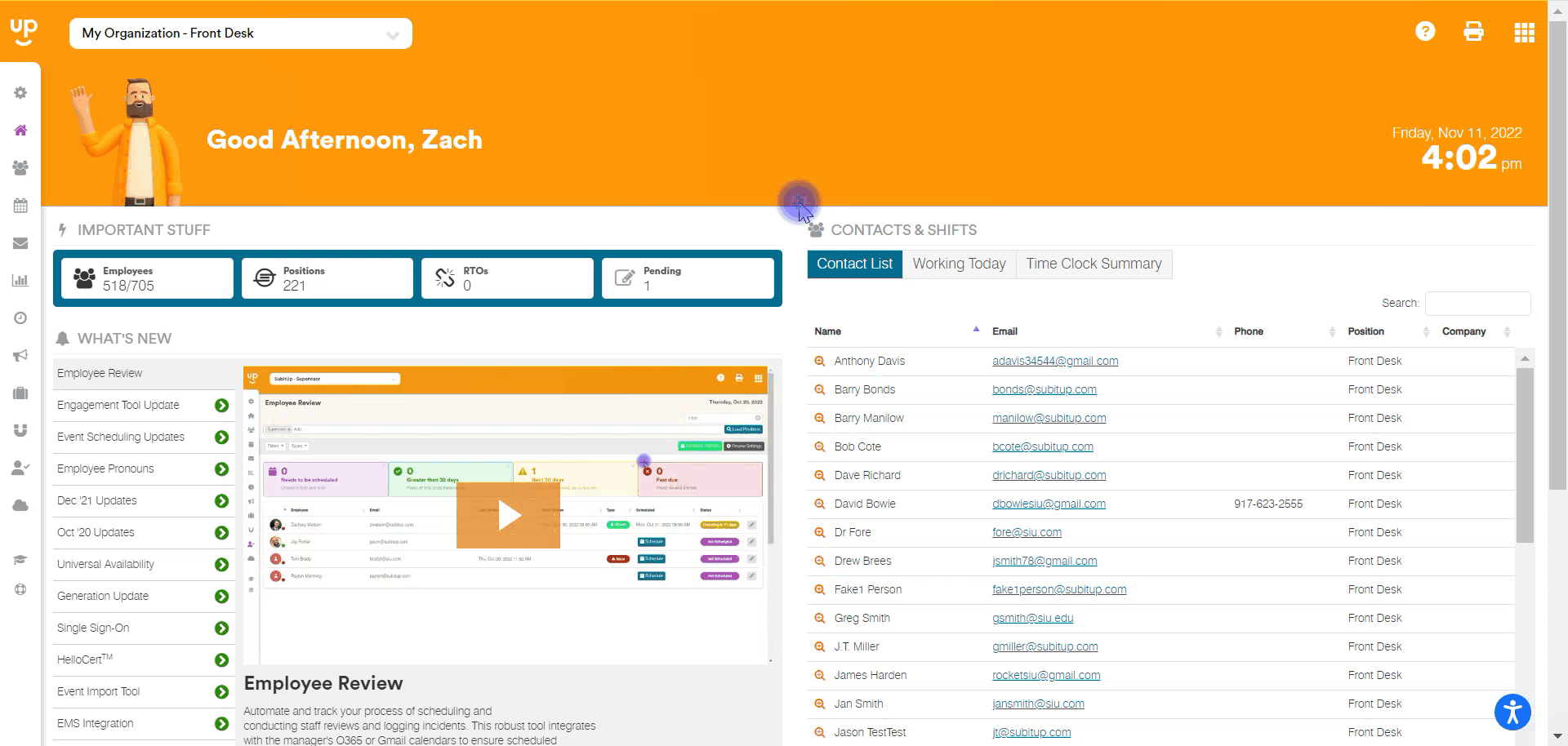
1. From the DASHBOARD, select EMPLOYEE REVIEW from the left-side pop-out menu.
2. Choose the gray PENCIL icon on the right side of the row of the employee you wish to see the statistics of.
3. The three graphs on the right include:
- Earned Per Month - this graph shows how much each employee earned in each month on the graph.
- Average Shifts - this graph shows how many shifts the employee worked over each month on the graph.
- Time Clock Stats - this graph shows how often the staff member clocked in on time, late, and early over the time frame listed on the graph.
4. To see more detailed information, click the CERTIFICATIONS, SHIFTS & TIME CLOCK, and PAYROLL tabs in the gray bar in the middle of the screen.