How to reset your MFA phone number
Did your phone number change? Request that your MFA number be reset by your manager so that you can access your account.
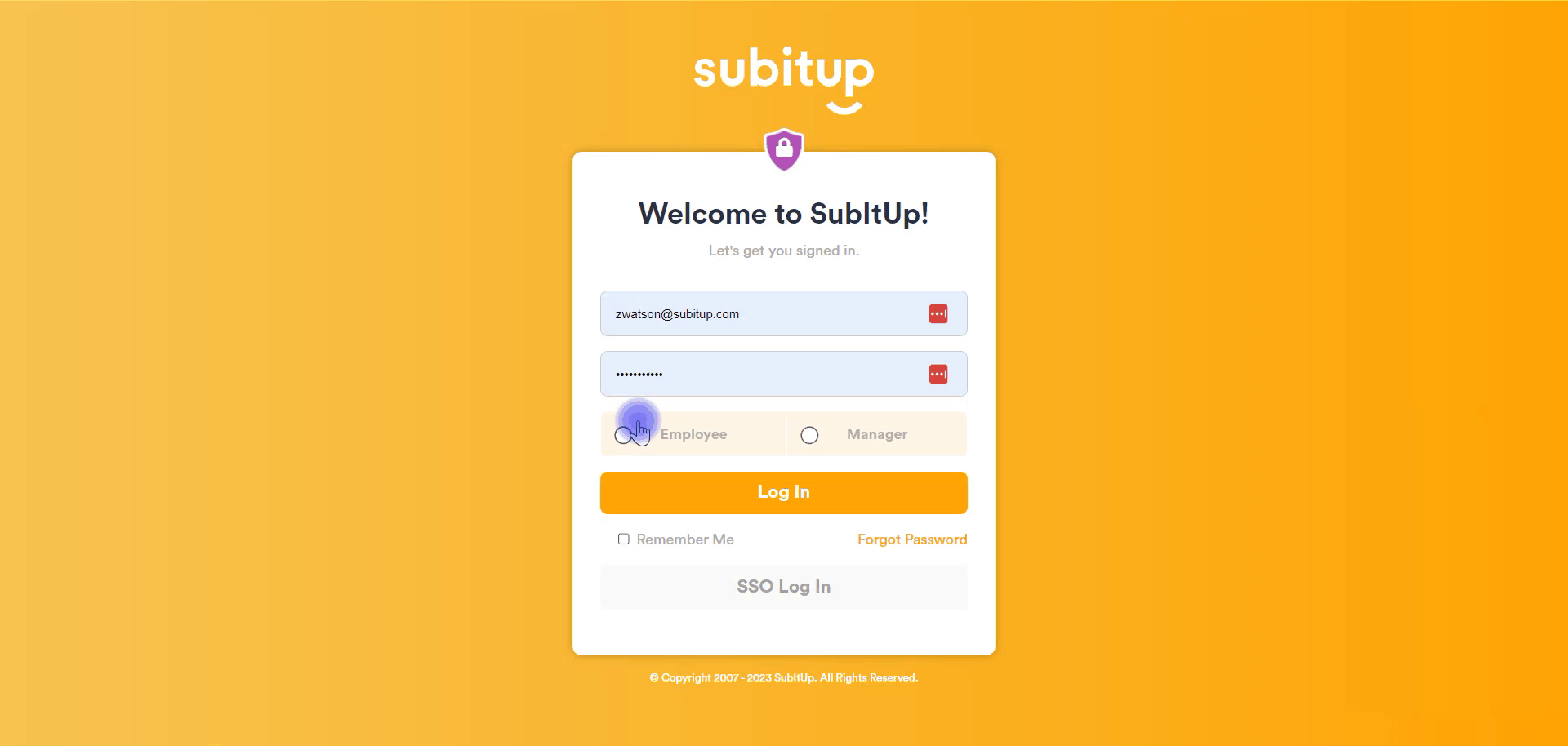
Please note - this action must be taken on a desktop or laptop computer and cannot be completed on the mobile app.
- Go to account.subitup.com
- Enter SubItUp log in credentials, click EMPLOYEE and log in
- At VERIFY PHONE NUMBER screen, you will see “Did your phone number change or was entered incorrectly?”. Click on CLICK TO RESET
- Select a reason
- Add note if applicable
- Click SUBMIT REQUEST
- Once submitted, your manager will receive an email to reset your MFA. At this point, wait for an email from SubItUp letting you know that your phone number has been reset. Do not submit multiple reset requests.
- Once you receive the email from SubItUp, log into SubItUp with your new phone number!