Did your employee get a new phone number and can no longer access their account? Learn what to do when you receive an email requesting a change to an MFA number.
Employees sometimes get new phone numbers, causing a need to reset their MFA.
- You will receive an email titled “MFA Reset Requested” from your employee
- When an employee requests a reset, all managers in the employee’s position will receive this email. Any of these managers will be able to reset this for the employee.
- Go to account.subitup.com
- Click on STAFF page and select the EMPLOYEE requesting MFA Reset
- Click on employee’s GENERAL tab
- Select RESET MFA button next to employee’s phone number
- If you do not see RESET MFA next to the employee’s phone number, another manager has already reset this for them.
- CONFIRM (or deny if this was a mistake by the employee)
- Employee will receive an email saying their manager has reset their phone number. The employee can then successfully log back in.
- To view the employee reset steps, follow the link here:
Should an employee belong to multiple positions, the MFA Reset Request will go to every manager that employee has. We recommend that each organization decide which manager is responsible for resetting MFA requests as they come in.