How to reauthorize a time clock device
Are you receiving an error message stating that your time clock device is no longer authorized? Follow the steps below to reauthorize your device.
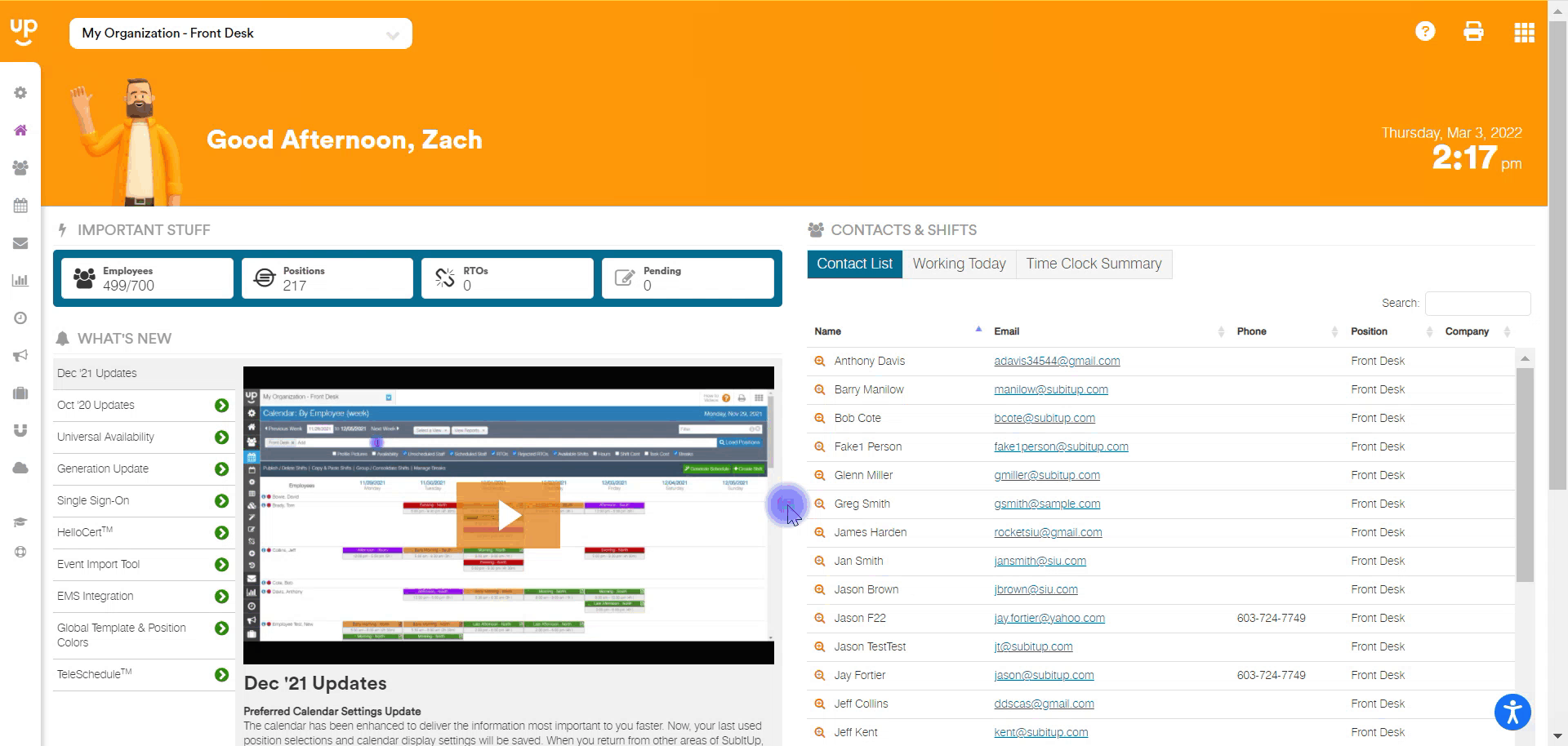
- In the left-side toolbar, select TIME CLOCK.
- In the drop-down menu, hover over CONFIGURATION.
- In the pop-out menu, select DEVICE CONFIGURATION.
- Find the time clock device that you wish to re-authorize and click the BARCODE icon in that device’s row. This icon will be next to green check.
- In the pop-up box, select RESET LINKED DEVICE.
- Select the checkbox in the bottom right corner, and click the red CONFIRM RESET icon.
- Navigate to timetrackpay.com on a desktop or laptop, or the SubItUp Time Clock App on a mobile device.
- Select CONTINUE.
- Log in with your SubItUp USERNAME and PASSWORD.
- Select whether you are logging in as a MANAGER or EMPLOYEE.
- In the drop-down box, select your DEVICE NAME.
- Select CONFIGURE DEVICE.