- Support Center
- Manager Resources
- Communication & Notifications
-
Manager Resources
- Account Login
- Account Passwords
- Communication & Notifications
- Create Schedules
- Employee Availability
- Employee Management
- Employee Review
- Event Scheduling
- Managers & Permissions
- Mobile Apps
- Payroll & Budgets
- Positions & Settings
- Requests for Time Off (RTO)
- Schedule & Shift Management
- Scheduling Templates
- Time & Attendance
- Work-Study
-
Employee Resources
-
Reports
-
Single Sign-On (SSO)
-
Integrations
-
HelloCert
-
Mobile Apps
-
Troubleshooting Tips
-
Connectivity
-
Security & Privacy
-
Billing & Payments
-
FAQs
-
Fair Workweek
How to notify all employees when publishing an event
Want to notify all employees that are scheduled for a shift when publishing an event? Follow the steps below to get these messages out to your team
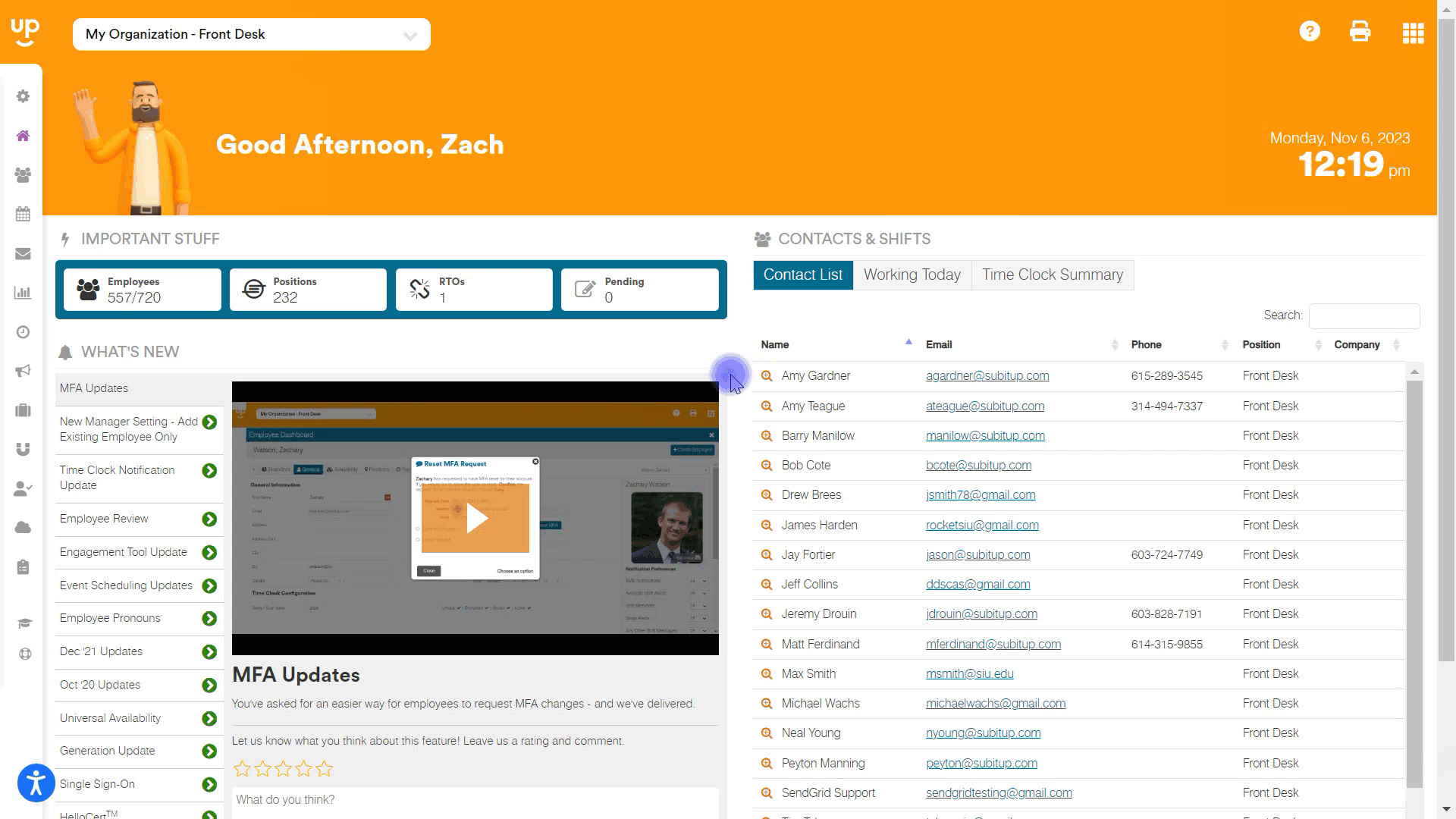
1. In the left-side toolbar, select EVENTS
2. Click VIEW EVENTS
3. On the event calendar, select the event you want to published
4. Click PUBLISH STATUS box on the right-side of the screen
5. In the pop-up box, choose PUBLISH ALL SHIFTS from the drop-down menu
6. Check the NOTIFY EMPLOYEES check-box
7. Click PUBLISH SHIFTS
Note: Employees will receive a notification for each shift they are scheduled for that is published. So, if they are scheduled for 5 shifts during the event you are publishing, they will receive 5 emails / push notifications.