How to manually clock an employee in and out for unscheduled time
Manually clock in employees for time that was not scheduled on the calendar.
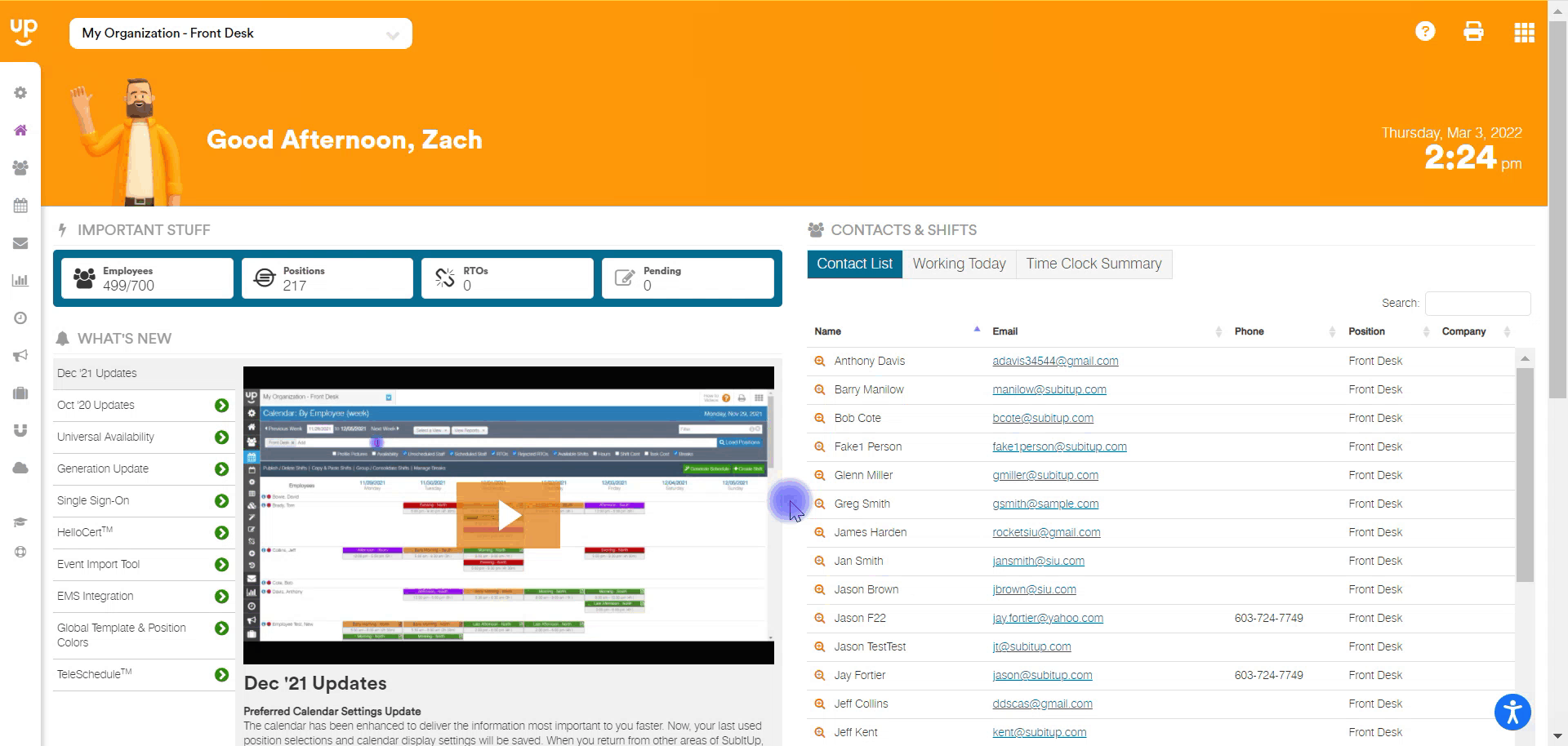
- In the left-side toolbar, select TIME CLOCK > TIME CLOCK DATA.
- In the top-right corner, click on UNSCHEDULED CLOCK IN.
- In the pop-up box, select the POSITION and EMPLOYEE in the respective drop-down boxes.
- Enter in the TIME and DATE of the clock in and out in the fields titled CLOCK EMPLOYEE IN and CLOCK EMPLOYEE OUT.
- Leave any notes you wish to add in the NOTES section.
- Click on CLOCK IN.