How to add employees to your account subscription
Have you reached the maximum number of staff allowed for your account? No problem, we got you covered, you can easily add more employees from the staff tool.
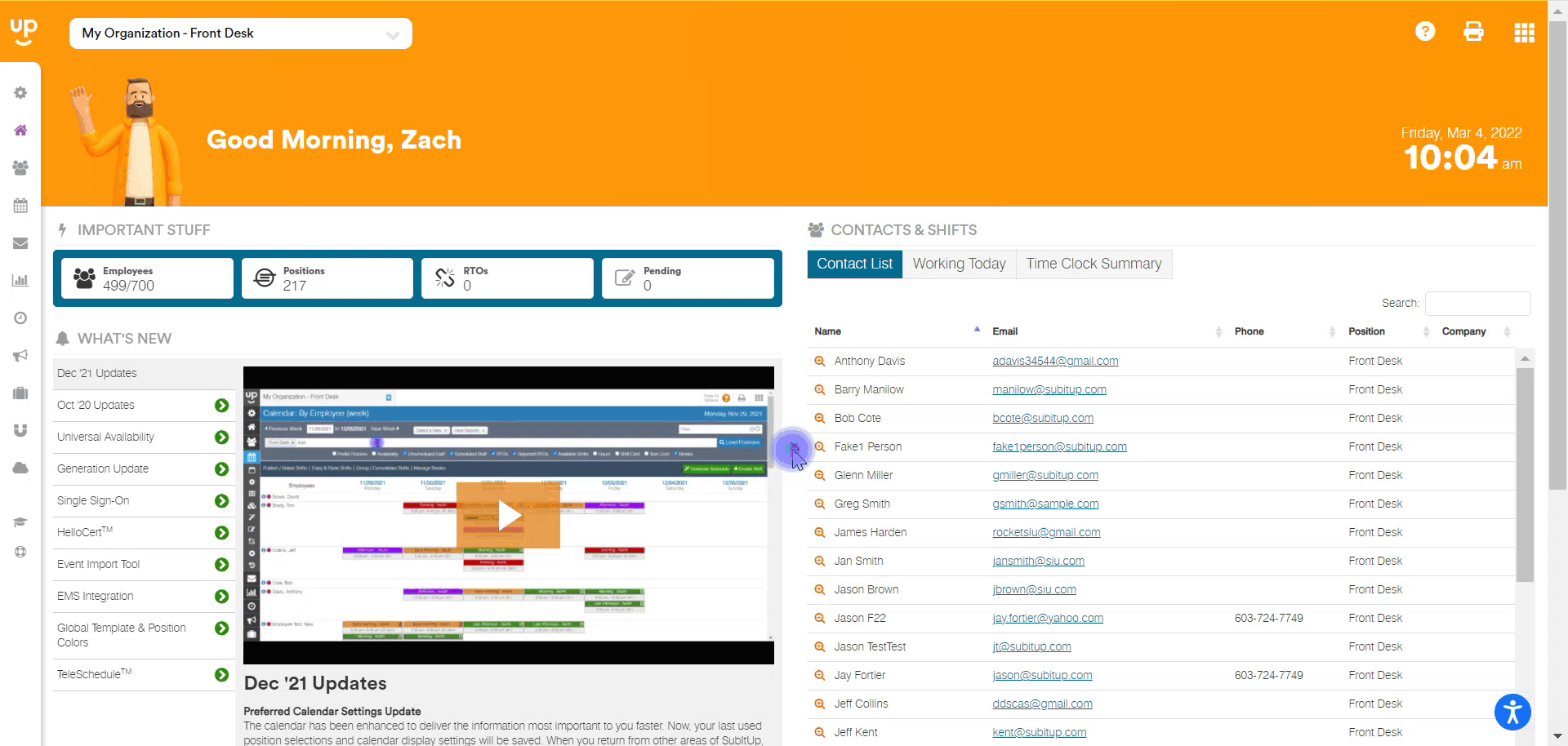
- In the left-side toolbar, select STAFF.
- On the right side of the staff page, select the green + (PLUS) icon over the list of employees.
- In the pop-up box, select the green REQUEST STAFF INCREASE icon.
- On the following page, your current status will be indicated. Use the drop-down box towards the bottom center of the screen to select the amount of staff you want to add.
- The page will give you an estimation of the amount owed for the selected increase, pro-rated for the remainder of your annual term. When it is time to renew your annual term, these upgraded seats will be automatically added to your next year's invoice.
- Click the check-box next to I APPROVE UPGRADING THIS ACCOUNT.
- Click the green CONTINUE icon in the bottom-right corner.
- Your staff seat count will be automatically upgraded and an invoice will be sent to your billing manager within 24 hours.