How to increase a pay rate for a specific shift time in a template
Do you offer different pay rates for a certain type of shift? While pay rates are assigned to an employee by position, you can also set a specific rate for a particular shift in your shift templates.
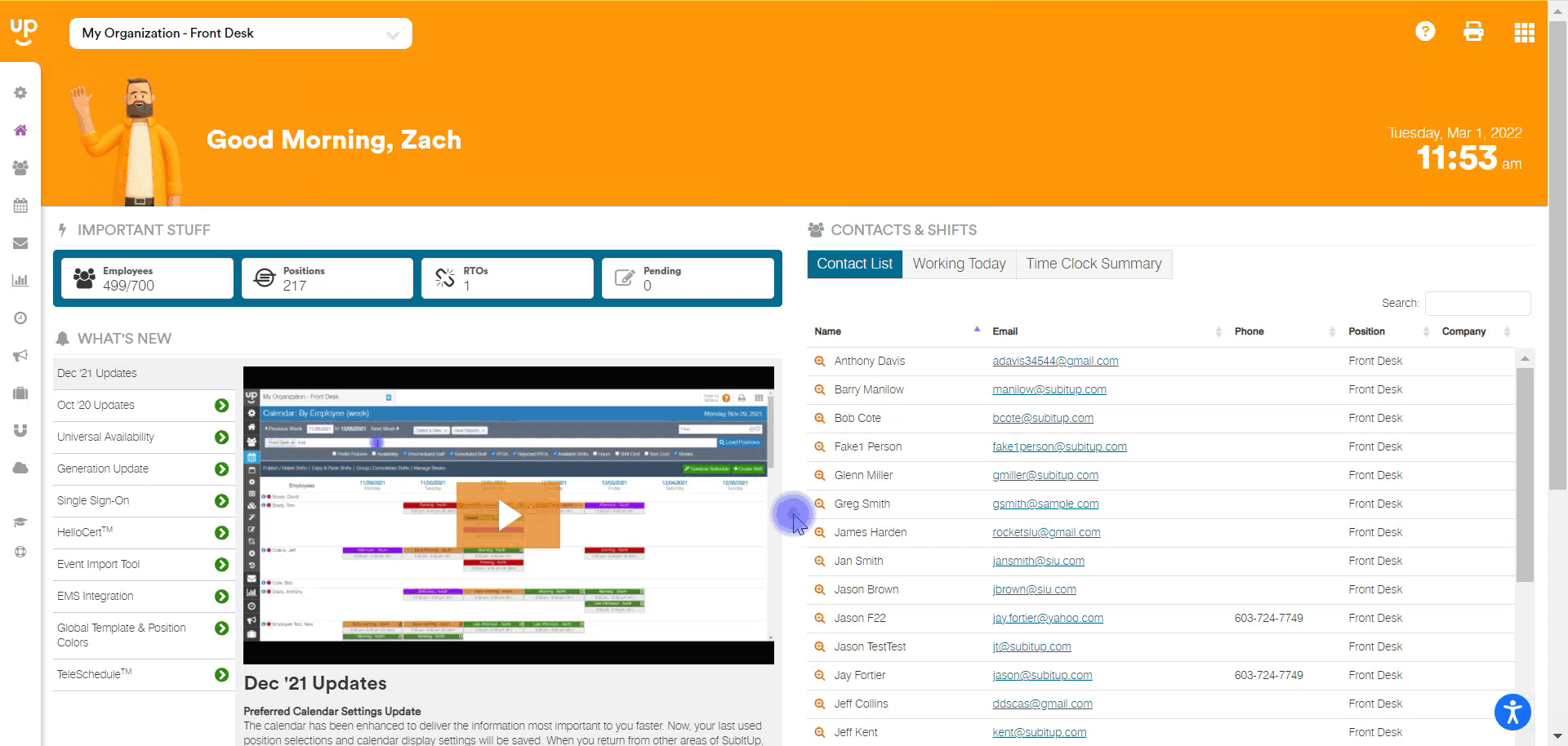
- In the left-side toolbar, select SCHEDULE.
- In the drop-down menu, hover over CONFIGURE TEMPLATES.
- In the pop-out menu, select SHIFT TEMPLATES.
- In the row of the shift template, you wish to edit, click the PENCIL icon on the far right.
- Under the header ACCOUNTING TOOLS, select the checkbox next to RATE ADJUSTMENT.
- In the new drop-down box, select how you would like to adjust the rate.
- $ - Add dollar amount to employee base pay.
- % - Add percentage to employee base pay.
- X – Multiple employee base pay by this amount.
- Flat Rate – The employee will be paid this amount regardless of what their current rate is.
- In the white text bar, enter in the amount the rate will be adjusted by.
- In the top-right corner, select the blue SAVE icon.
- In the pop-up box, select if you would like to UPDATE FUTURE SHIFTS with this pay allocation or LEAVE AS IS.
- If you selected UPDATE FUTURE SHIFTS, select the scheduled shifts that you would like to apply the rate adjustment.
- In the bottom-right corner of the pop-up box, select UPDATE SHIFTS.