How to generate an event staff report
Use this report to see multiple events, days and staff assigned vs. how many shifts are still available by event.
To run an event staff report:
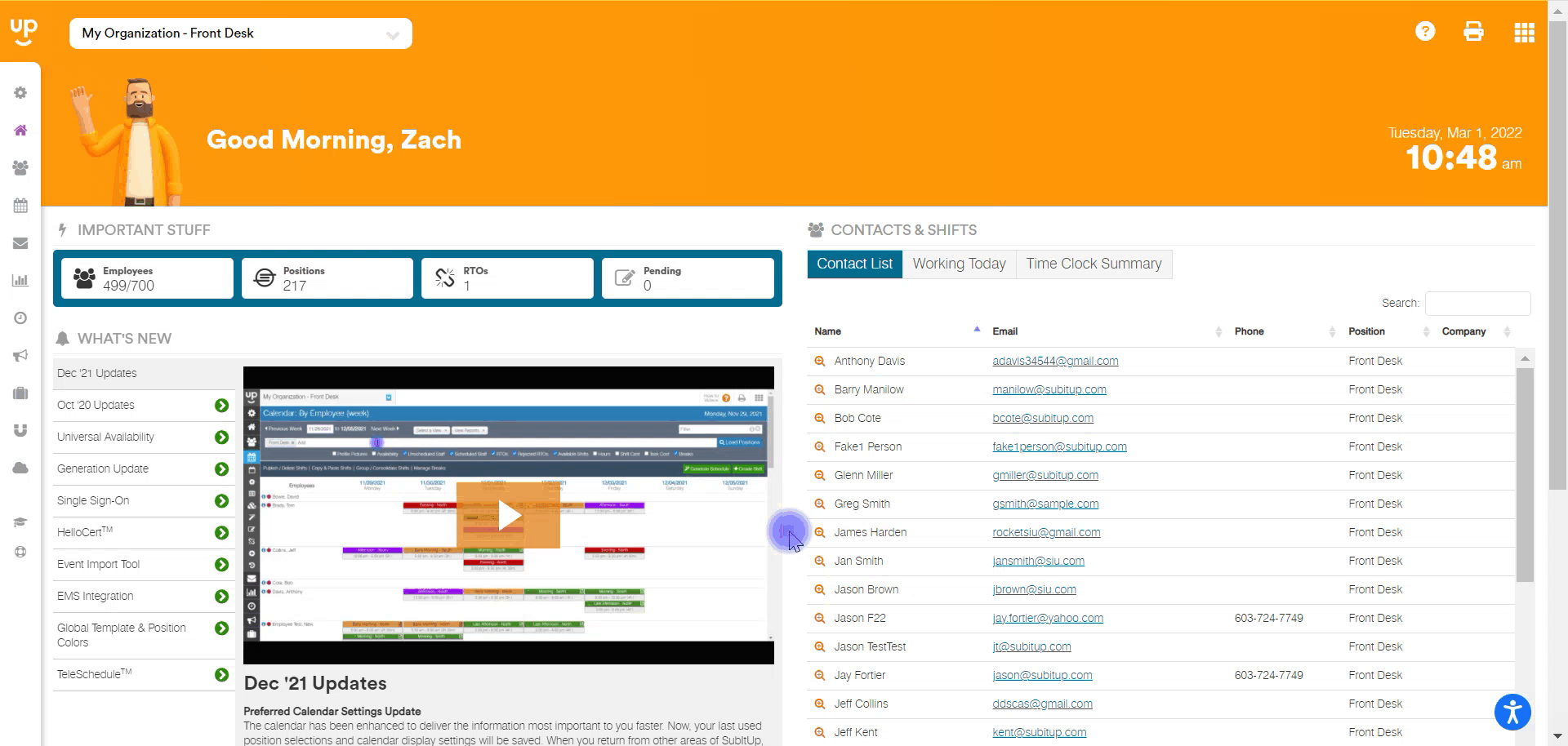
- In the left-side toolbar, click on EVENTS > REPORTS > STAFF REPORT.
- Enter the START DATE, the report runs 1 week at a time.
- Under the dates, select the DAYS OF THE WEEK to include in the report.
- In the drop-down menu next the days, select how you would like to filter the report (by start time or last name).
- Click SEARCH.