How to generate a payroll signature form
Run a report to create payroll signature forms and print for employees to sign.
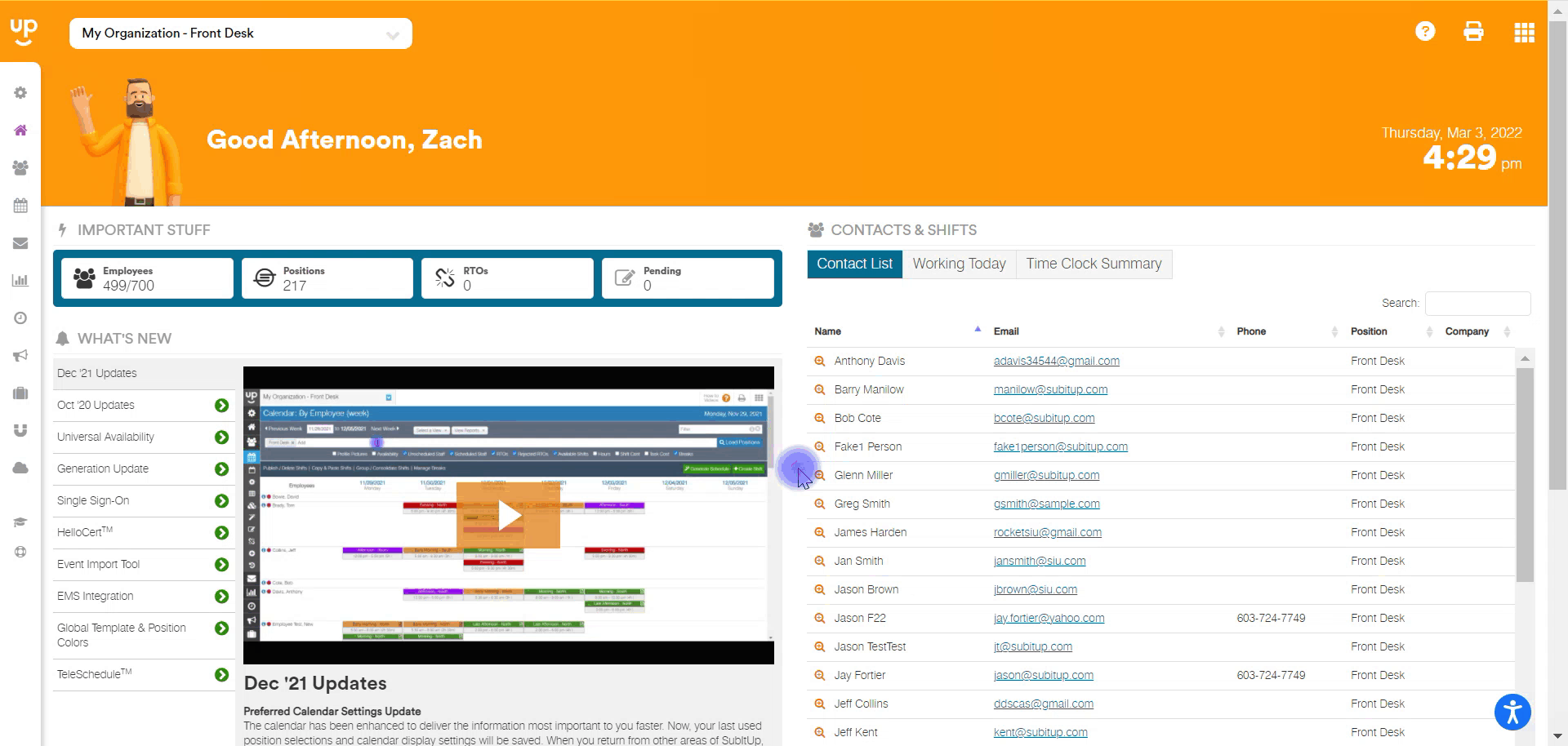
- In the left-side toolbar, select REPORTS > PAYROLL SIGNATURE FORMS.
- At the top left of the page, enter the START DATE and END DATE period to include the report.
- Under the date box in the SELECT A POSITION toolbar, enter all of the POSITIONS you would like to include in the report.
- Under the position toolbar, CHECK the box next to USE TIME CLOCK DATA if you are using SubItUp's time clock tool.
- To the right of USE TIME CLOCK DATA, determine the CALCULATE UNPAID BREAK setting:
- If you schedule UNPAID breaks and your employees DO NOT clock in/out for the break, CHECK this box for the report to automatically deduct the unpaid time break from the report.
- If you schedule UNPAID breaks and your employees DO clock in/out for their break, UNCHECK this box and the report will include the time clock data to deduct the unpaid time break from the report.
- If you do not schedule unpaid breaks then leave this box CHECKED.
- Toggle other boxes to add filters to your report.
- Click on LOAD POSITIONS or SEARCH next to the date box to run the report.
- To filter the report by an employee, at the top right of the page, CHOOSE AN EMPLOYEE or enter an employee name in the FILTER BOX.