How to generate a payroll report with scheduled data
Generate a payroll report using scheduled data vs. time clock data.
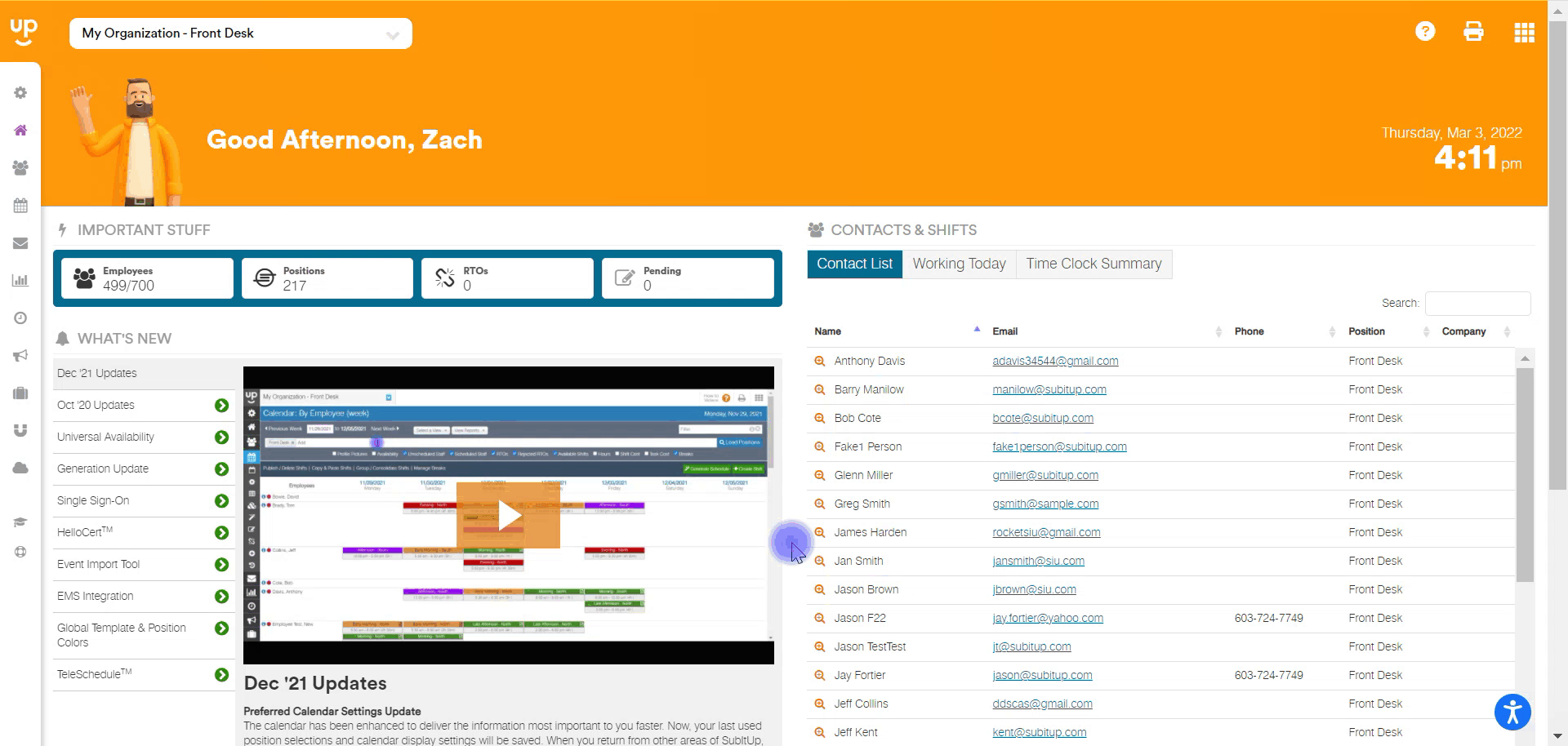
- In the left-side toolbar, select REPORTS > PAYROLL REPORT.
- At the top left of the page, enter the START DATE and END DATE period to include the report.
- Under the date box in the SELECT A POSITION toolbar, enter all of the POSITIONS you would like to include in the report.
- Under the position toolbar, UNCHECK the box next to USE TIME CLOCK DATA.
- If you schedule UNPAID breaks and you do not use SubItUp's time clock tool, CHECK this box for the report to automatically deduct the unpaid time break from the report.
- If you do not schedule unpaid breaks then leave this box CHECKED.
- Toggle other boxes to add filters to your report.
- Click on LOAD POSITIONS or SEARCH next to the date box to run the report.
- To filter the report by an employee, at the top right of the page, CHOOSE AN EMPLOYEE or enter an employee name in the FILTER BOX.
- To print, at the top-right of the page click on the PRINTER ICON.