How to edit an event shift
Need to make a staff change or edit a shift time?
To edit an event shift:
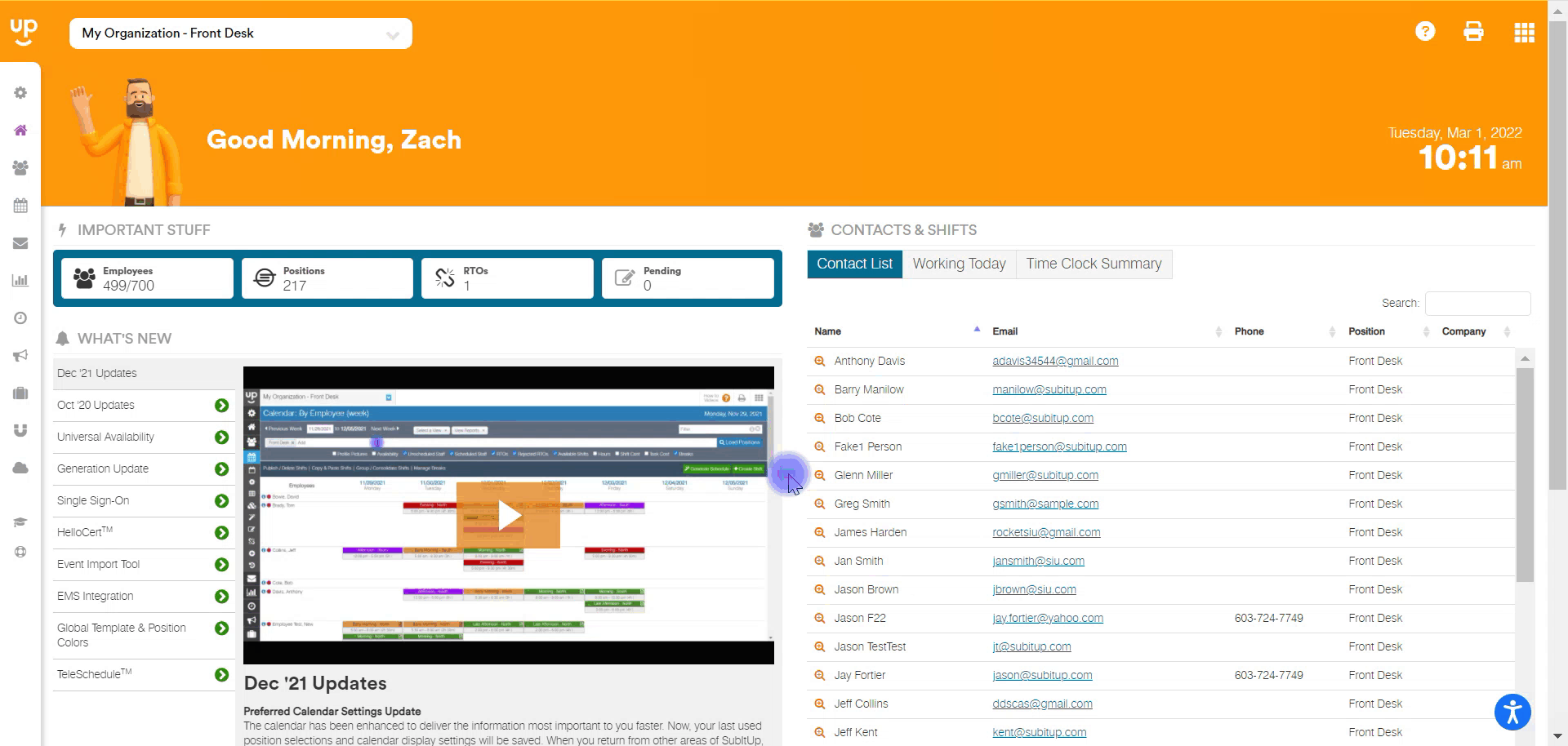
- In the left-side toolbar, select EVENTS > VIEW EVENTS.
- Find and click on the EVENT NAME on the calendar.
- On the right side of the page under the event details, click on VIEW.
- On the top right click on EDIT EVENT DETAILS.
- At the top, click on DAYS & STAFF.
- Under DAYS & STAFF, select the day you'd like to modify from the drop-down menu.
- Under the POSITION title, click on the PENCIL icon in the row of the shift you want to modify.
- Make your edits and click on the green SAVE DISK icon to the right.
- Repeat as needed.