How to edit an employee's certification details
Learn how to edit or add to an employee's existing certification
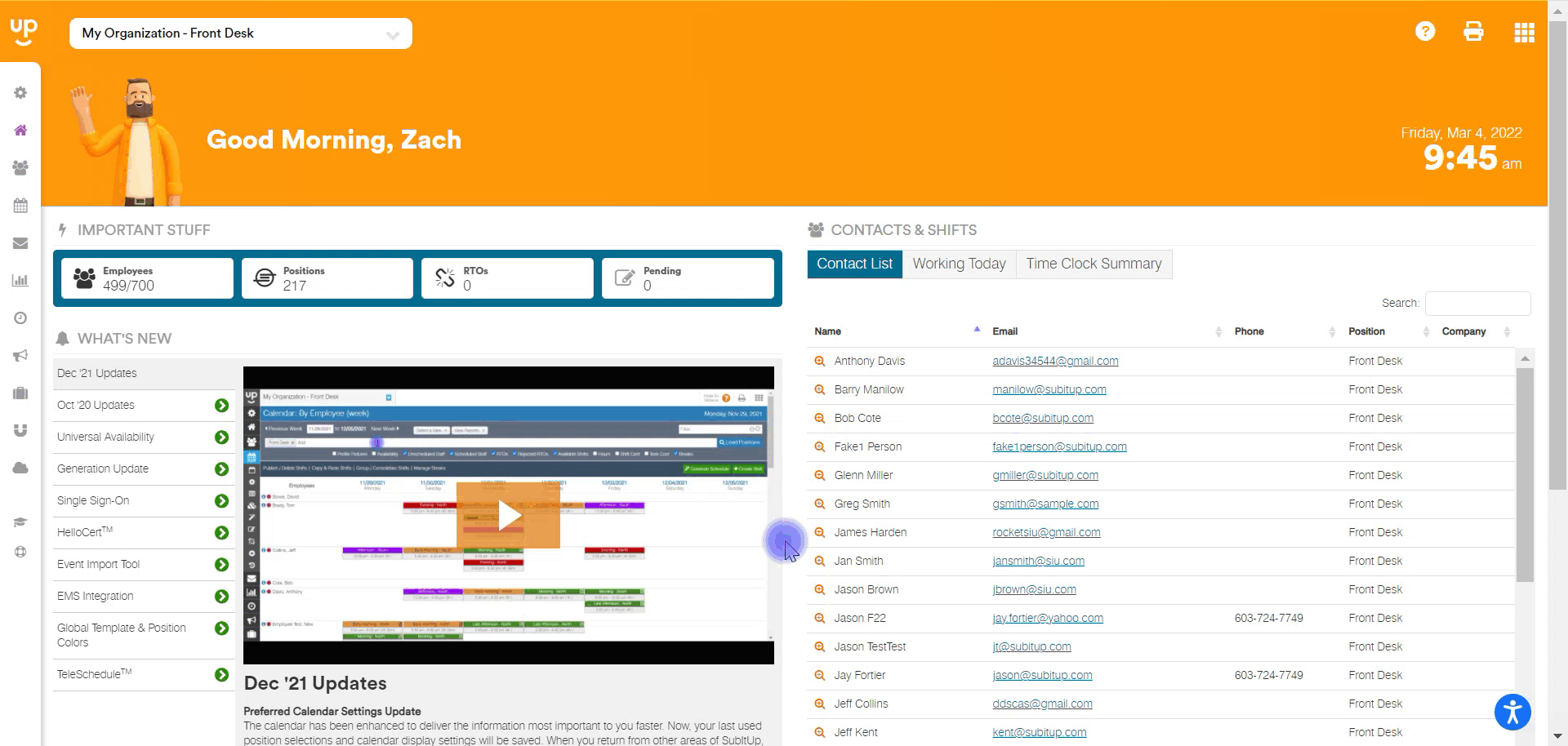
- in the left-side toolbar, click on APPS.
- In the drop-down menu, hover over HELLOCERT and click on TRACKED ITEMS.
- Select the certification that you want to edit.
- In the staffing list on the right-side column, click on the PENCIL icon under the ACTION column for the employee's details you want to edit.
- Make your edits and click the green SAVE icon in the pop-up box.