- Support Center
- Manager Resources
- Event Scheduling
-
Manager Resources
- Account Login
- Account Passwords
- Communication & Notifications
- Create Schedules
- Employee Availability
- Employee Management
- Employee Review
- Event Scheduling
- Managers & Permissions
- Mobile Apps
- Payroll & Budgets
- Positions & Settings
- Requests for Time Off (RTO)
- Schedule & Shift Management
- Scheduling Templates
- Time & Attendance
- Work-Study
-
Employee Resources
-
Reports
-
Single Sign-On (SSO)
-
Integrations
-
HelloCert
-
Mobile Apps
-
Troubleshooting Tips
-
Connectivity
-
Security & Privacy
-
Billing & Payments
-
FAQs
-
Fair Workweek
How to duplicate an event
Quickly duplicate an event with the same positions and staff using this tool.
To duplicate an event:
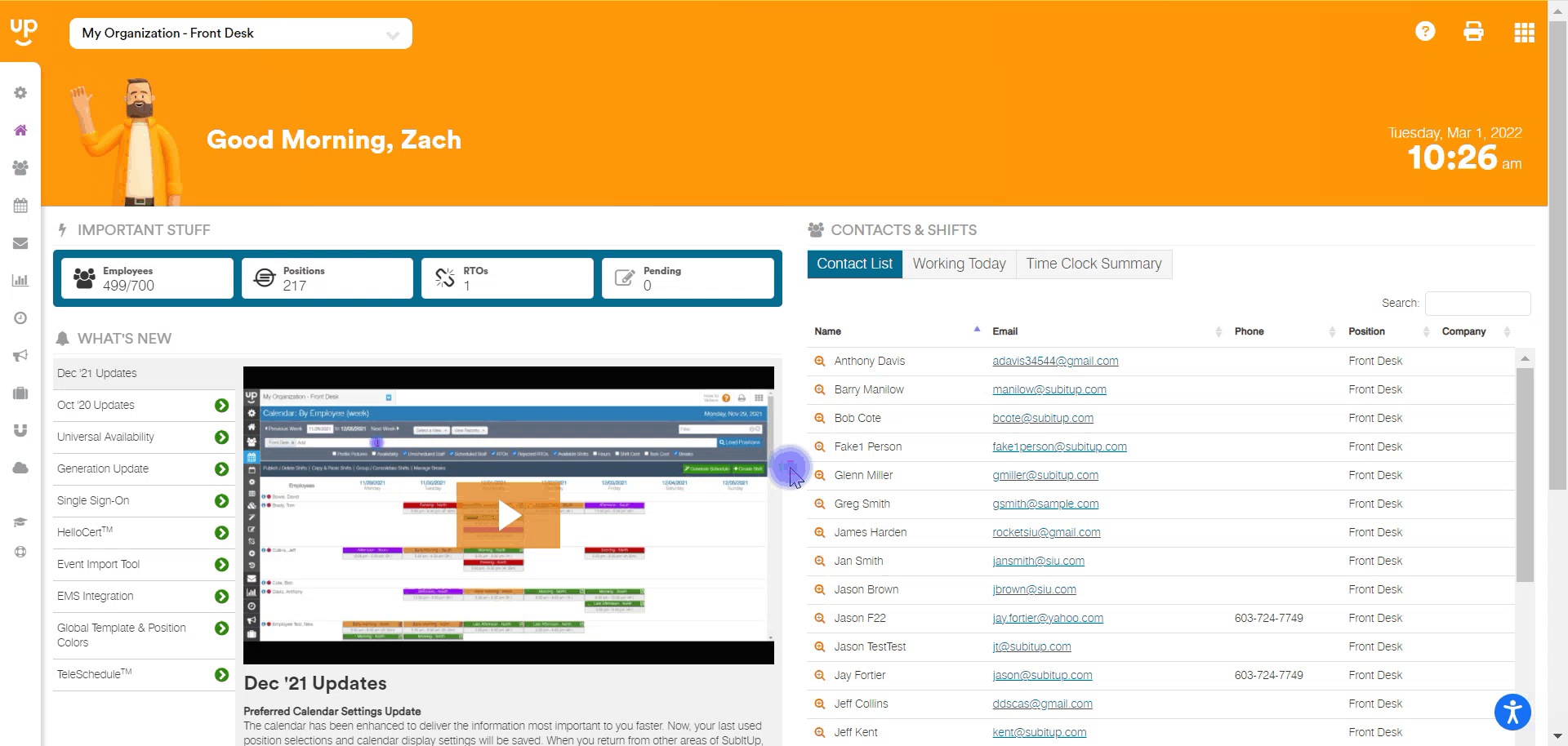
- In the left-side toolbar, select EVENTS > VIEW EVENTS.
- Find and click on the EVENT NAME on the calendar.
- On the right side of the page under the event details, click on DUPLICATE.
- Click on the CONFIRM DELETE checkbox.
- Modify EVENT NAME, START DATE, and END DATE.
- Click DUPLICATE.