How to duplicate a shift template
For managers scheduling multiple positions with similar shift structures, the duplicate shift template can save you time.
To duplicate a shift template:
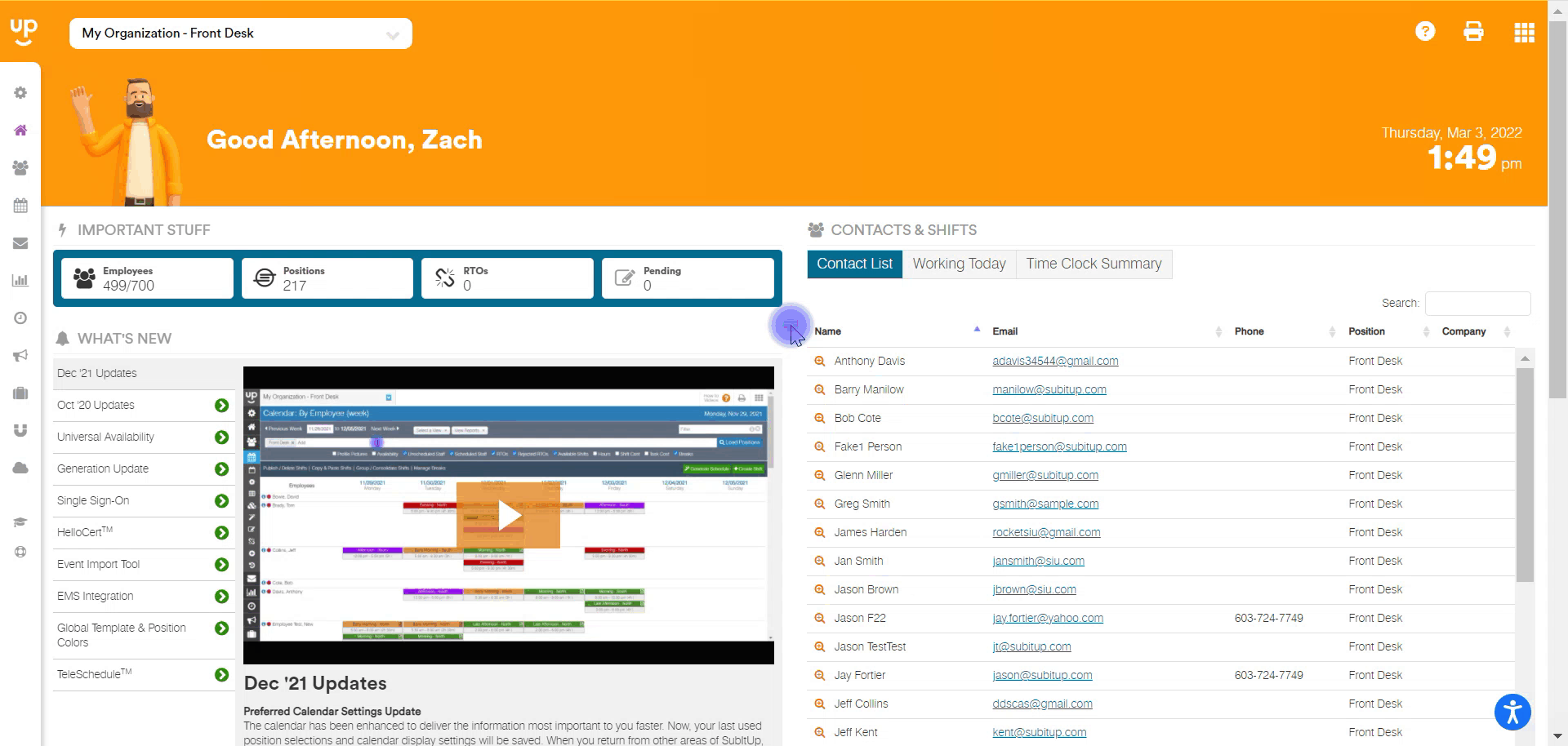
- In the left-side toolbar, select SETUP.
- Click on #4 - SHIFT TEMPLATES.
- Load the POSITION you want to duplicate.
- In the row of the template you want to duplicate, click on the DOUBLE PAPERS/DUPLICATE icon to the right.
- In the pop-up box, select the POSITION you would like to use this template for.
- Enter a SHIFT TITLE.
- If you have availability for staff that you’d like to copy over, click on the box next to AVAILABILITY.
- Click DUPLICATE.