How to create and manage general ledger (GL) codes
Do you have different budgets that you charge employee hours to? You can easily add GL codes to SubItUp to allocate and track your expenses to the appropriate budgets.
In this article:
- How to manually create GL codes
- How to import GL codes from a CSV.
How to manually create GL codes:
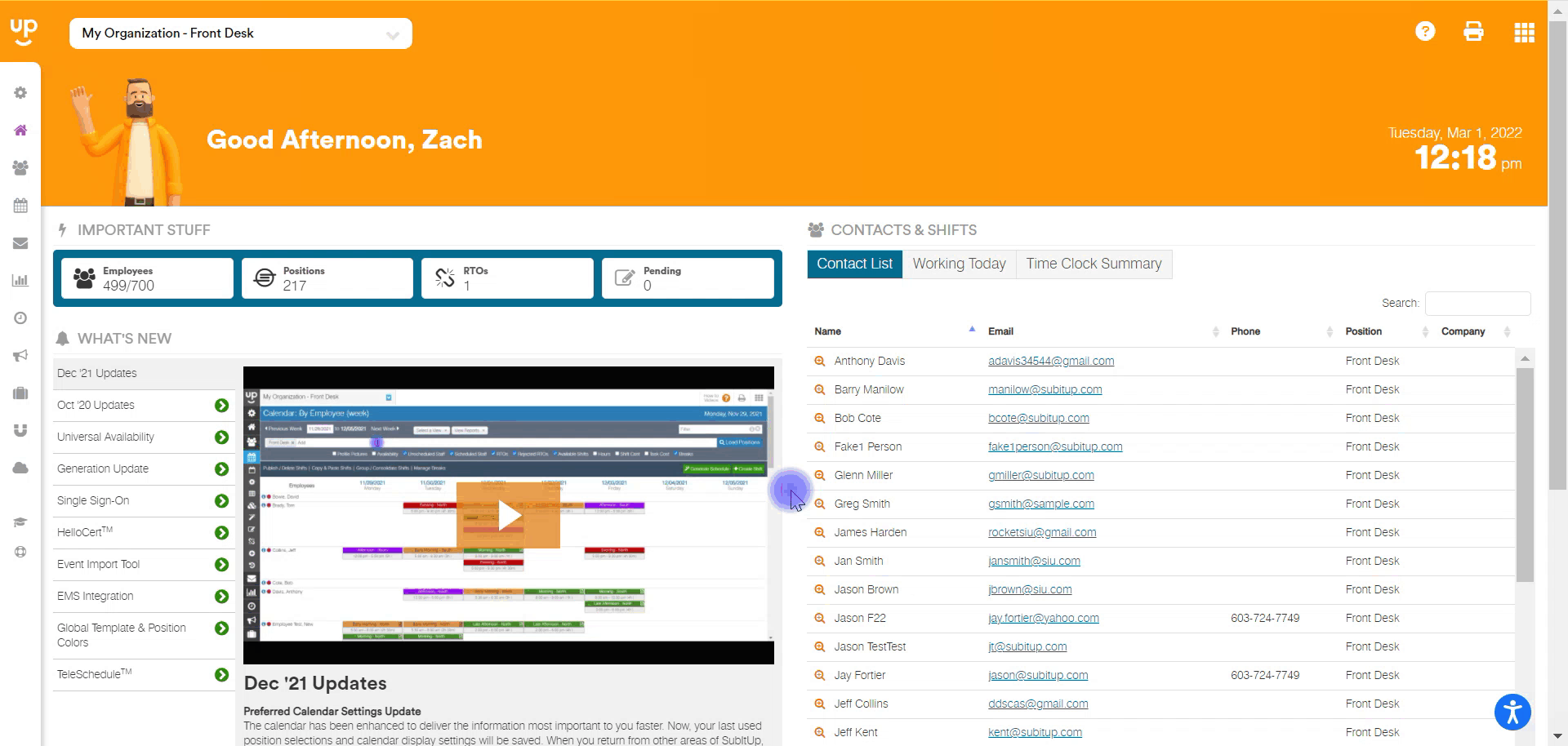
- In the left-side toolbar, click on APPS.
- In the drop-down menu, select GL CODES.
- At the top-right corner, click on the green ADD GL CODE icon.
- In the text box next to NAME, enter a GL code.
- If the GL code will be ACTIVE immediately, toggle the checkbox. An unchecked box will save the GL code, but it will be inactive and it will not be visible to apply to shifts.
- Click SAVE.
How to import GL codes from a CSV:
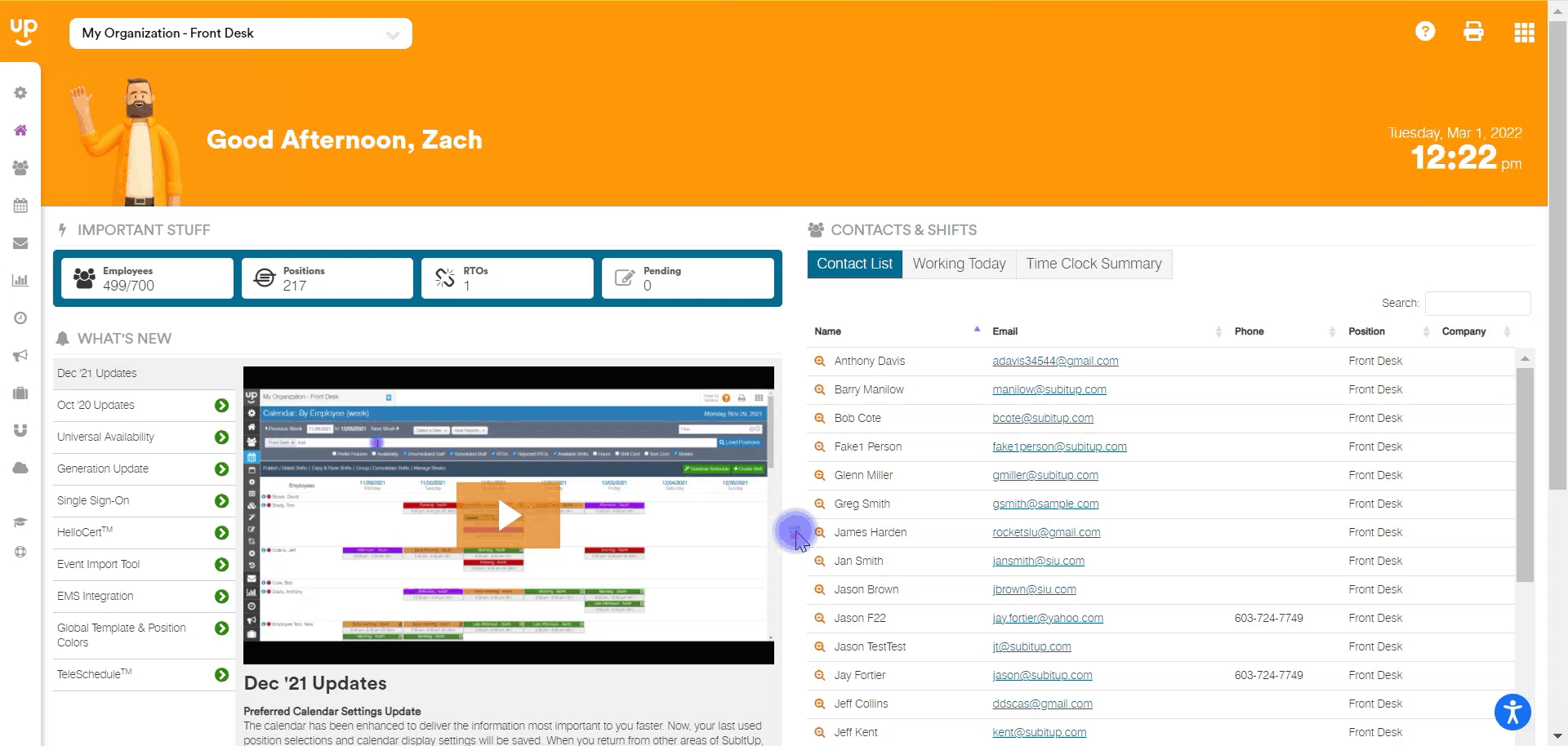
- In the left-side toolbar, select APPS.
- In the drop-down menu, select GL CODES.
- In the top-right corner, select the blue IMPORT icon.
- Click DOWNLOAD to download a sample GL Code import file and populate the file with all GL codes you'd like to import.
- To import, click SELECT CSV in the pop-up box.
- Choose the CSV from your saved documents.
- Click BEGIN IMPORT.
- Click CLOSE.