How to create an item to be tracked and monitored
Learn how to create a tracked item within HelloCert and configure it appropriately
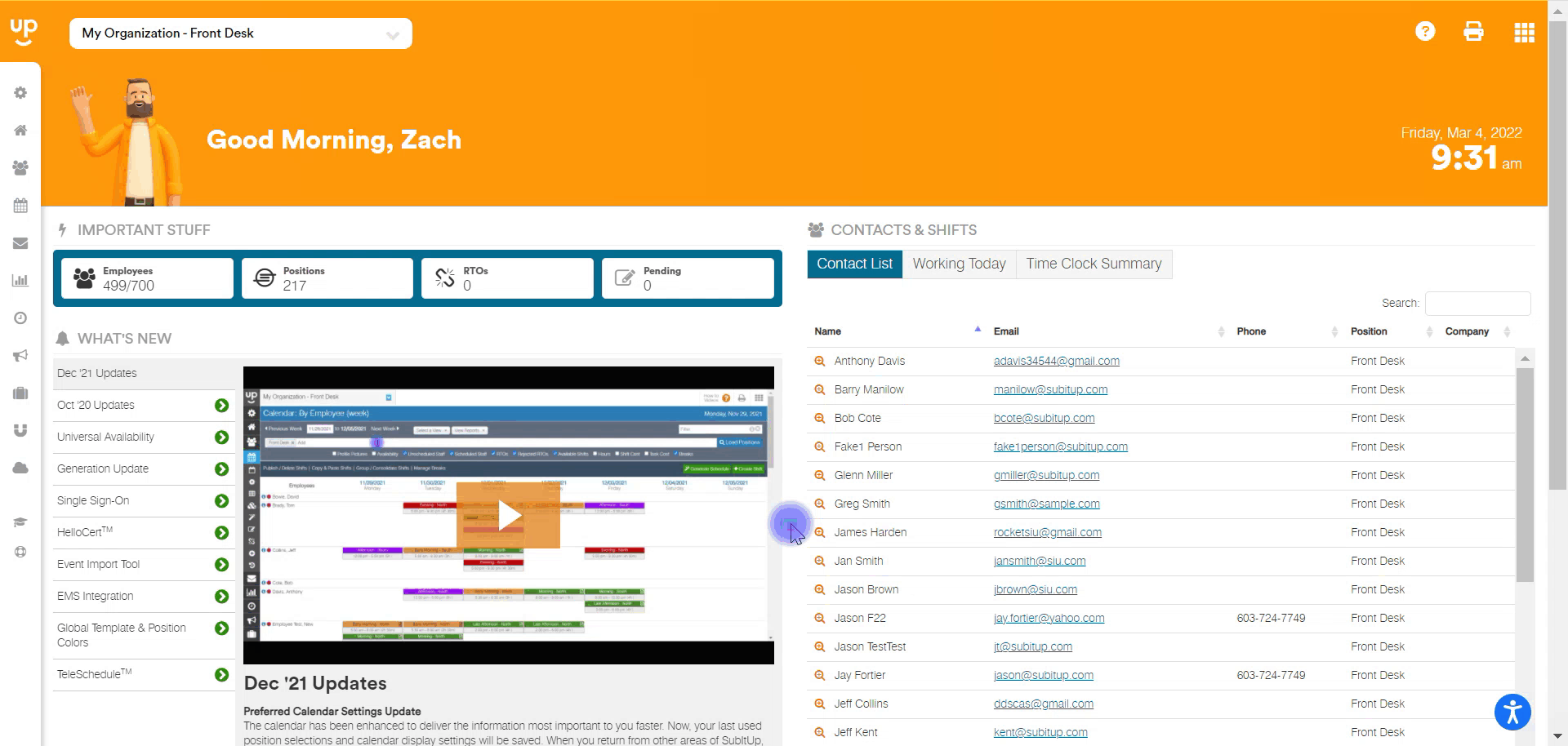
- In the left-side toolbar, click on APPS.
- In the drop-down menu, hover over HELLOCERT and click on TRACKED ITEMS.
- Select the green CREATE NEW ITEM icon.
- Enter the NAME of the item you wish to track.
- Choose if the certification CAN EXPIRE.
- If the certification can expire, enter the DURATION (in days) that the certification is good for, and the amount of time before expiration that you want to receive a WARNING ALERT (in days).
- Click on CHANGE ICON to choose the icon for this certification.
- Add DOCUMENTS after you finish creating an item to be tracked.
- On the bottom-left of the screen, choose which CATEGORIES this certification belongs in.
- To create a new CATEGORY, click on the ADD button.
- Choose which managers will receive the expiration warning alerts by adding in NOTIFICATION GROUPS.
- To create a new manager NOTIFICATION GROUP, click on the ADD button.
- Select the green CREATE icon at the top of the screen.