How to create a new manager
A manager is someone that can create, edit and manage the staff schedule for a position. In SubItUp, there are three ways to add a new manager to a position.
In this article:
- Create a brand new manager
- Create an existing employee as a new manager
By default, new managers have limited access to scheduling tools and account settings. To ensure newly added managers have the proper access levels, you will need to edit their permission. Click here to learn how to set manager permission levels.
To create a brand new manager:
- In the left-side toolbar, select STAFF.
- Under the MANAGER section on the left, click the GREEN + BUTTON next to managers.
- Enter the required GENERAL INFORMATION for the manager (First, Last, Email and Temporary Password).
- Select the DEFAULT POSITION from the drop-down menu that you’d like to add the manager to.
- Click SAVE.
- Click here to learn how to set manager permission levels.
To create an existing employee as a new manager:
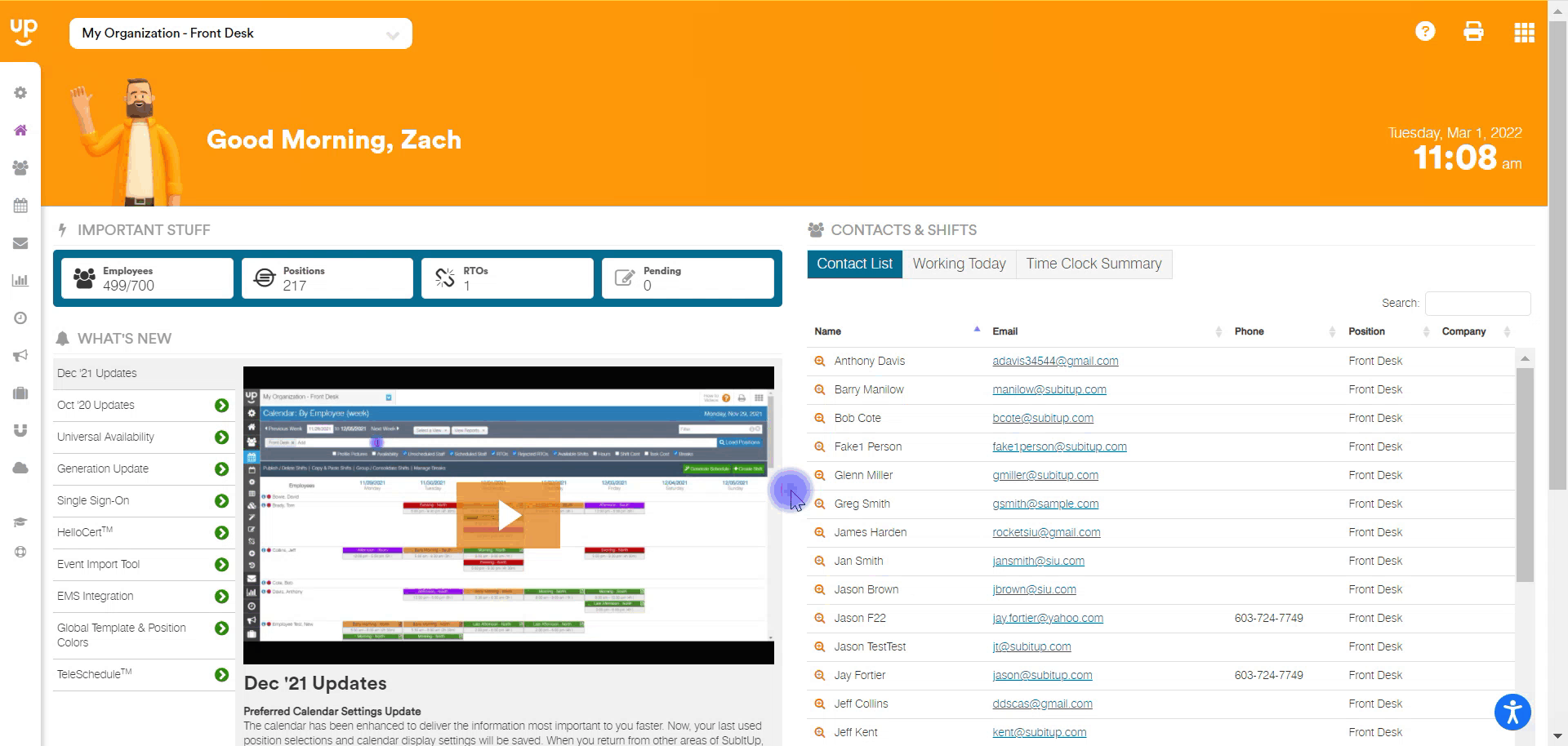
- In the left-side toolbar, select STAFF.
- Under the MANAGER section on the left, click the GREEN + BUTTON next to managers.
- On the right, select the EXISTING EMPLOYEE drop-down, select the new manager’s name.
- Select the DEFAULT POSITION from the drop-down menu that you’d like to add the manager to.
- Click SAVE.
- Click here to learn how to set manager permission levels.