How to allow employees to clock in/out for unscheduled shifts
Turning this on will allow employees to clock in to work without a scheduled shift on the calendar.
To allow employees to clock in for unscheduled time:
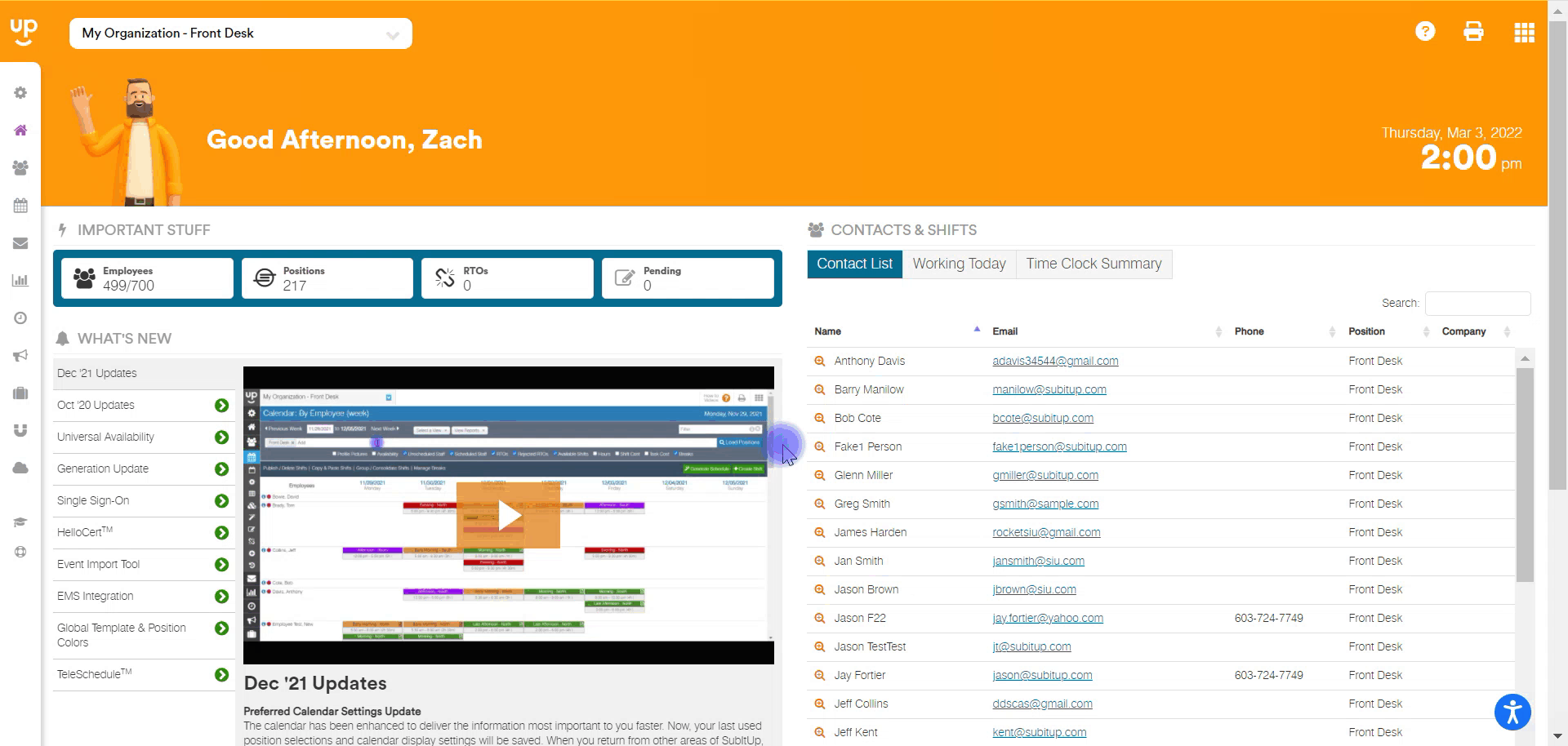
- In the left-side toolbar, select TIME CLOCK > TIME CLOCK DATA.
- In the top-right corner, click on CONFIGURE TIME CLOCK.
- In the pop-up box, select the POSITION from the drop-down menu in the top-right corner.
- In the top-left corner, under UNSCHEDULED TIME MANAGEMENT, toggle the box next to "Allow employees to clock in during times they are not scheduled".
- In the quadrant labeled EARLY CLOCK IN uncheck the box next to "Allow employee to clock in before the standard time window".
- If this is left checked, an employee will not be able to clock in for unscheduled time because the system will look for the next scheduled shift to allow them to clock in outside the standard window that you've set.
- Click UPDATE.