How to choose when employees should be scheduled for reviews
Choose if your employees should be scheduled for reviews before a shift, after a shift, during a shift, or on a day they do not work
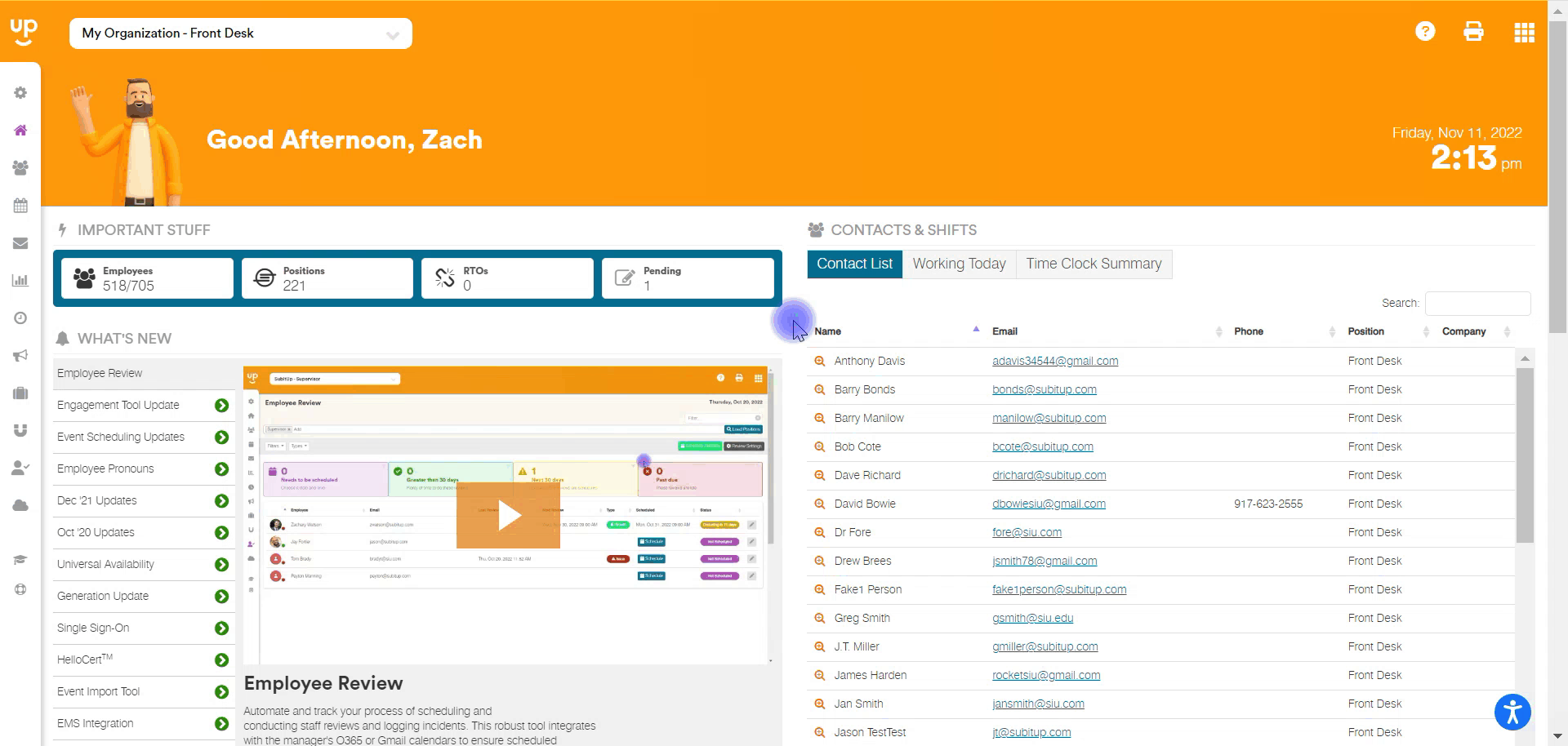
1. From the DASHBOARD, select EMPLOYEE REVIEW from the left-side pop-out menu.
2. Click on REVIEW SETTINGS in the top-right corner.
3. In the section HOW SHOULD WE TRY TO SCHEDULE REVIEWS, choose one of the following options:
- Back-To-Back (Before a shift) - This would attempt to schedule reviews directly before an employee's scheduled shift
- Back-To-Back (After a shift) - This would attempt to schedule reviews directly after an employee's scheduled shift
- During a shift - This would attempt to schedule reviews during an employee's scheduled shift
- On a Free Day - This would attempt to schedule reviews on a day that an employee has no scheduled shifts
- Weekdays Only
- Weekends Only
4. Multiple selections can be made. The system will consider all options that are selected.
5. Choose the green SAVE button in the bottom-right corner.