How to allow employees to work more than one shift in a day
Use this setting to schedule employees for more than one shift on a particular day.
To allow double shifts:
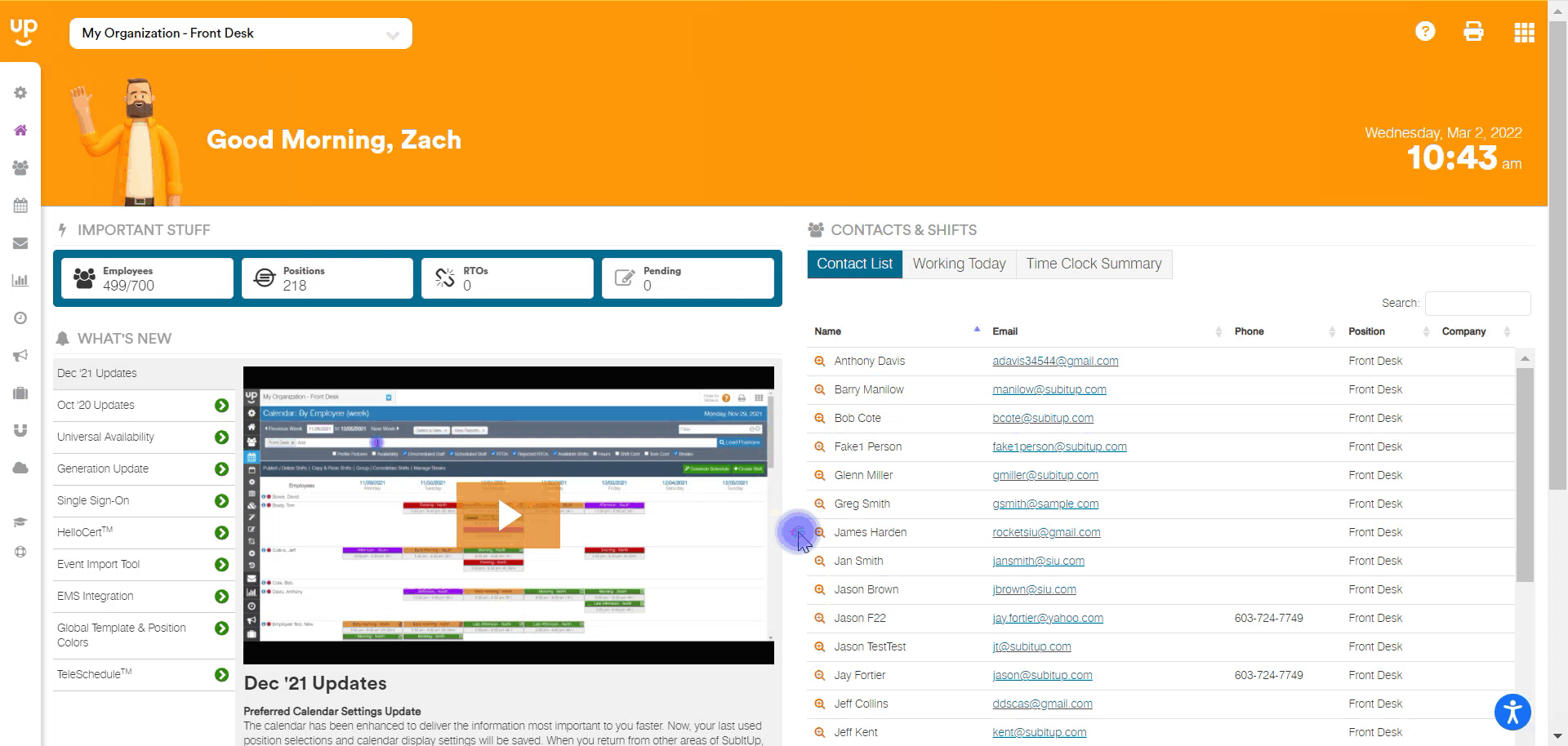
- In the left-side toolbar, select SETTINGS> #6 MANAGE AVAILABILITY.
- At the top of the page, add one or multiple positions to the white toolbar.
- Click on LOAD POSITIONS.
- To change this setting for all employees listed, in the EDIT ALL row under DOUBLES, select ALLOWED from the drop-down menu.
- In the EDIT ALL row, click on the green SAVE DISK icon
- If you wish to only change this setting for one employee, find the row with the employee’s name and select ALLOWED from their individual drop-down menu under DOUBLES.