How to add employees to a work- study program
Learn how to add employees, and their individual work-study allowances, into the work-study budgeting tool.
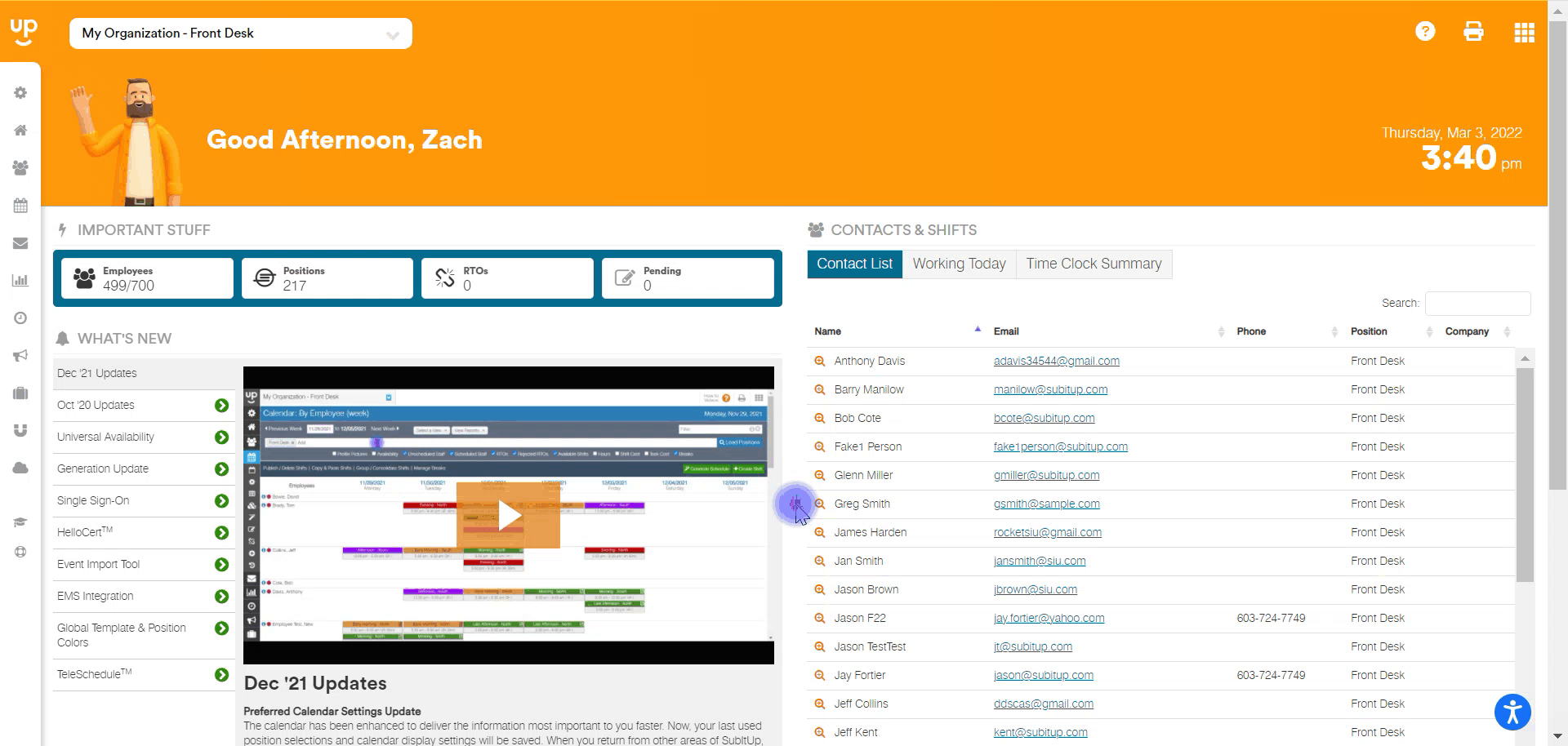
- In the left-side toolbar, select BUDGETS.
- Click on WORK-STUDY.
- Click on the work-study program that you would like to add employees to.
- Under the PROGRAM STAFF section on the right-hand side of the screen, click on ADD STAFF.
- In the pop-up box, in the STAFF field, select one or multiple staff members.
- In the BUDGET field, enter a work-study budget allowance.
- Click the green ADD STAFF icon.