How to edit an employee's email address
Did your employee's email address change or did you enter it incorrectly? No worries, you can update it in their employee profile.
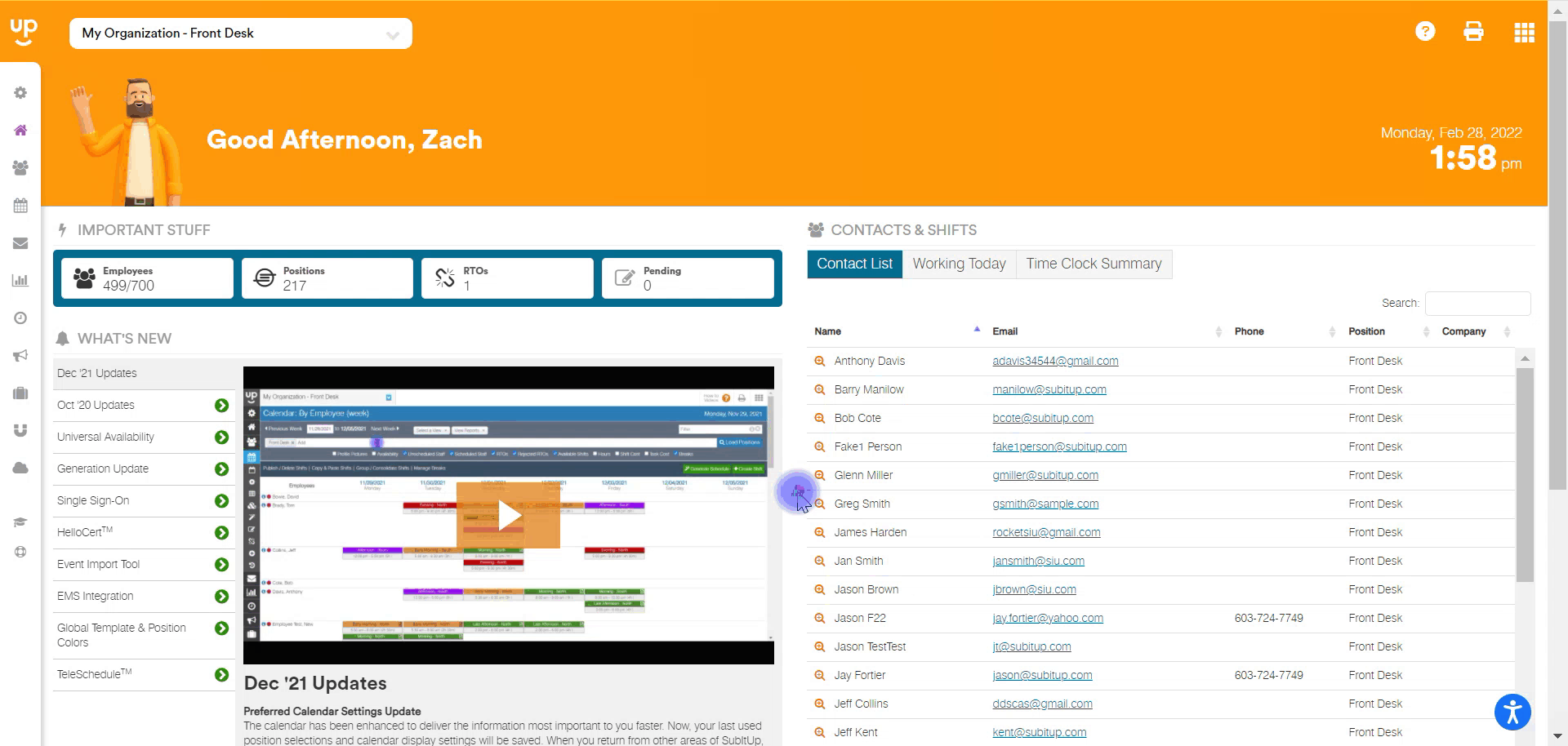
- In the left-side toolbar, select STAFF.
- On the right side of the page under the EMPLOYEE LIST, select the employee’s account.
- At the top of the page, select the GENERAL tab, the second tab from the left.
- On the bottom-right corner of the page, click the blue MODIFY EMAIL option.
- In the pop-up box, type in the employee’s new email address.
- In the drop-down box, select a REASON for the email change.
- In the bottom-right corner of the pop-up box, select the green SUBMIT icon.
Notes:
- Modifying a user's email address will modify or eliminate a user's ability to login to SubItUp.
- Managers will receive an email when an employee’s email address has been modified. If this email modification was not authorized, please contact our Support team immediately.