- Support Center
- Manager Resources
- Communication & Notifications
-
Manager Resources
- Account Login
- Account Passwords
- Communication & Notifications
- Create Schedules
- Employee Availability
- Employee Management
- Employee Review
- Event Scheduling
- Managers & Permissions
- Mobile Apps
- Payroll & Budgets
- Positions & Settings
- Requests for Time Off (RTO)
- Schedule & Shift Management
- Scheduling Templates
- Time & Attendance
- Work-Study
-
Employee Resources
-
Reports
-
Single Sign-On (SSO)
-
Integrations
-
HelloCert
-
Mobile Apps
-
Troubleshooting Tips
-
Connectivity
-
Security & Privacy
-
Billing & Payments
-
FAQs
-
Fair Workweek
How to configure manager's survey permissions and access
Learn how to give managers access to different aspects of each survey that you have created.
1. In the left-side tool bar, select COMMUNICATE, then hover over SURVEYS. In the right-side pop-out, select SURVEY PERMISSIONS.
2. On this screen, you will see which permissions to each survey you have. If there is a checkbox in the row with the survey name, you have that permission for that survey.
SHARE / VIEW ACCESS - The ability to view the survey on the manager side, as well as the ability to give access to other managers within this tool.
EDIT ACCESS - The ability to edit the survey before it is published.
VIEW RESPONSES - The ability to view individual responses to the survey.
DELETE SURVEY - The ability to delete a survey.
DELETE RESPONSES - The ability to delete responses.
3. To edit which managers have access to these functions, click on the PENCIL icon on the far right side of the screen.
4. Select the managers from the drop-down menu that should have access for each permission.
5. Select SAVE in the bottom-right corner.