How to mark employees as available without collecting availability
Do you already know which shifts your employees are available to work? If so, skip availability collection and use the direct assignment feature. This feature allows you to directly mark staff as available to work shifts within your shift templates.
To assign staff to shifts:
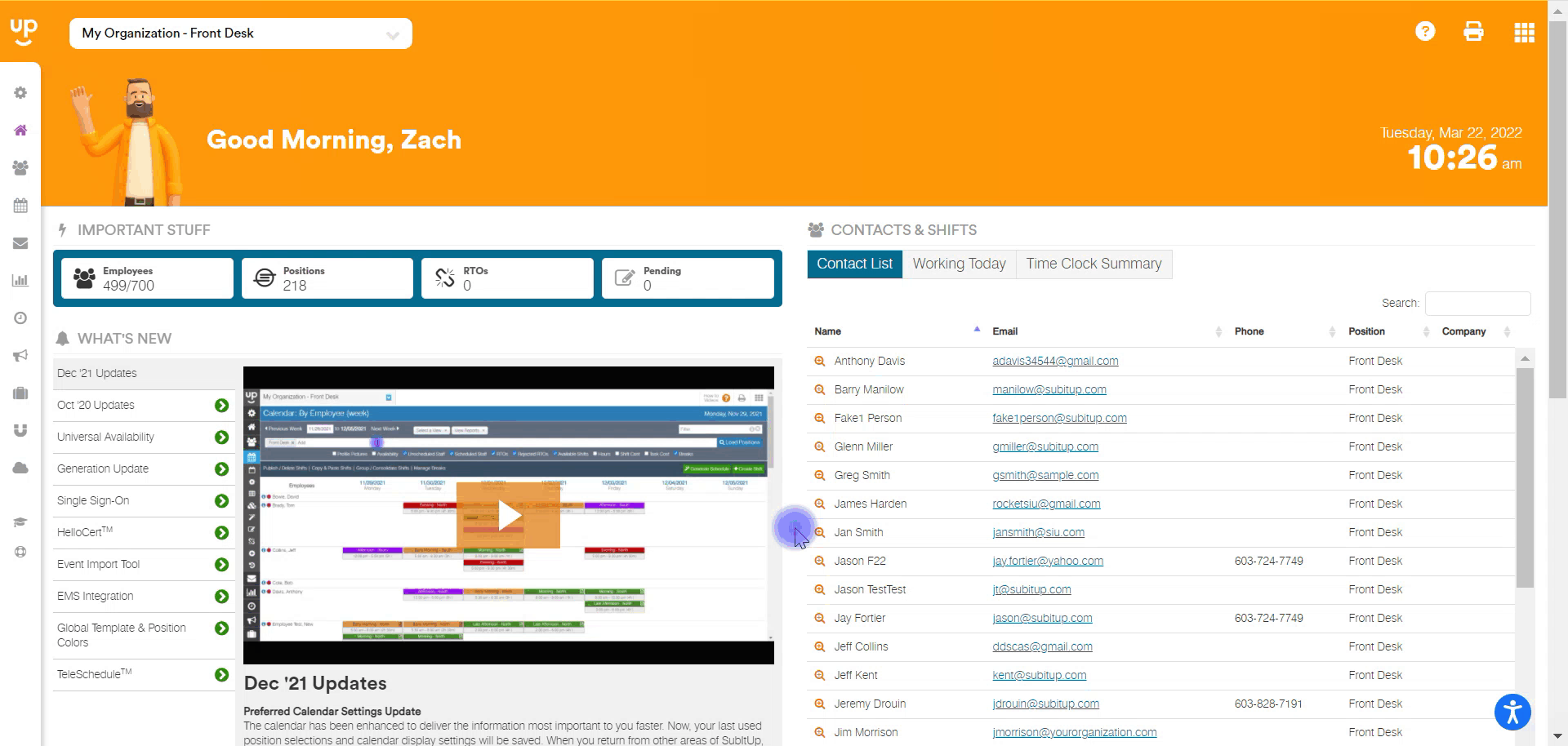
- In the left-side menu, click SETUP.
- Select #4 - SHIFT TEMPLATES
- Find the shift based template you’d like to assign staff to and click the PENCIL icon.
- Under DAILY OCCURRENCE select the EMPLOYEES available to work from the dropdown.
- Click the SAVE button.
Notes:
- This feature is only available for positions using shift based availability.