How to submit a survey through the SubItUp Message Center
Learn how to submit a survey created by your manager through SubItUp.
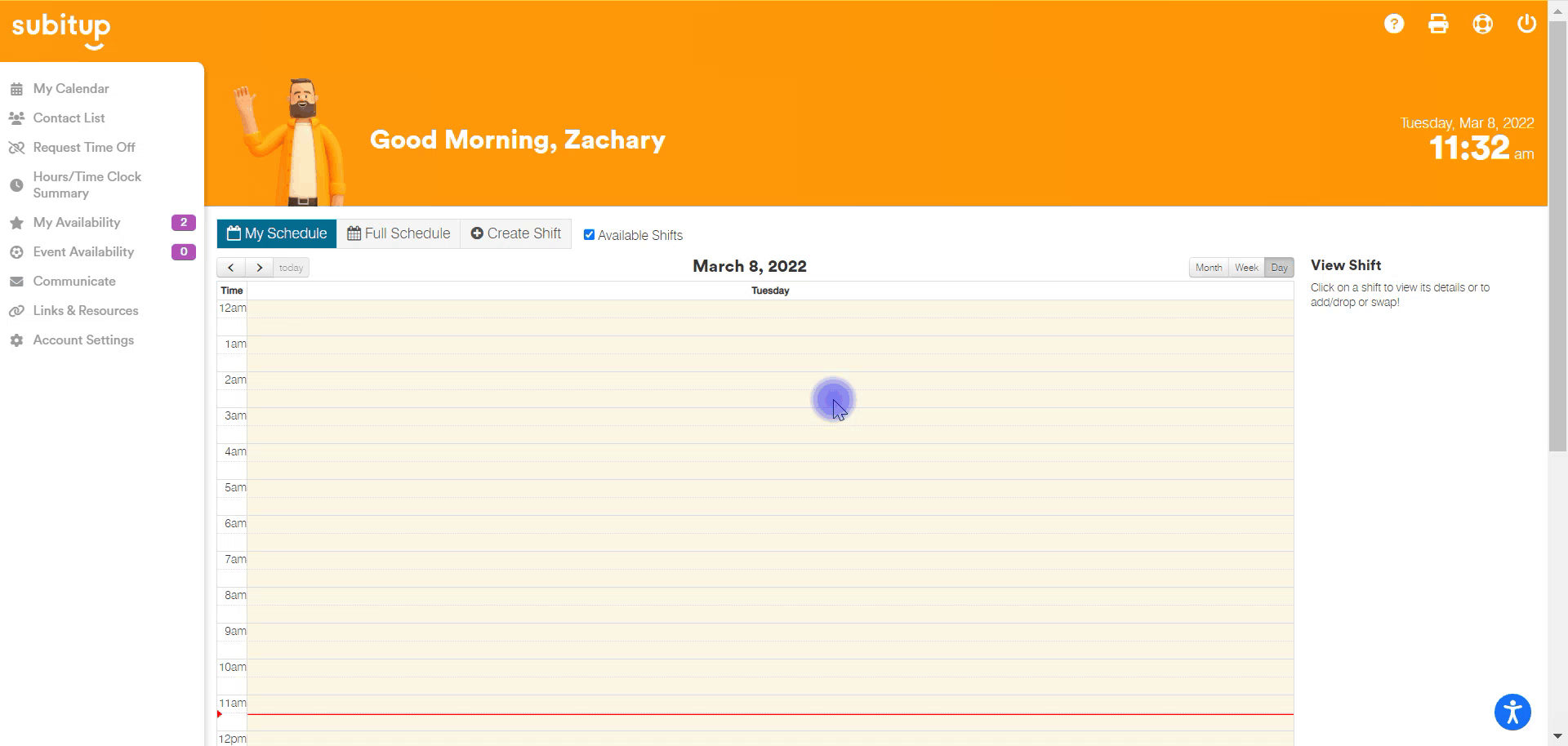
1. On the left-side toolbar, select the COMMUNICATE tab.
2. Select the SURVEY tab.
3. The list of available surveys for you to take will be listed. Click on the survey you wish to take.
4. After you have completed the survey, click the SUBMIT button.
5. You will be re-directed back to the survey page, where the survey you just took will not be listed. You may only take each survey once.