How to schedule a review with an employee
Learn how to schedule a one-off review with an employee
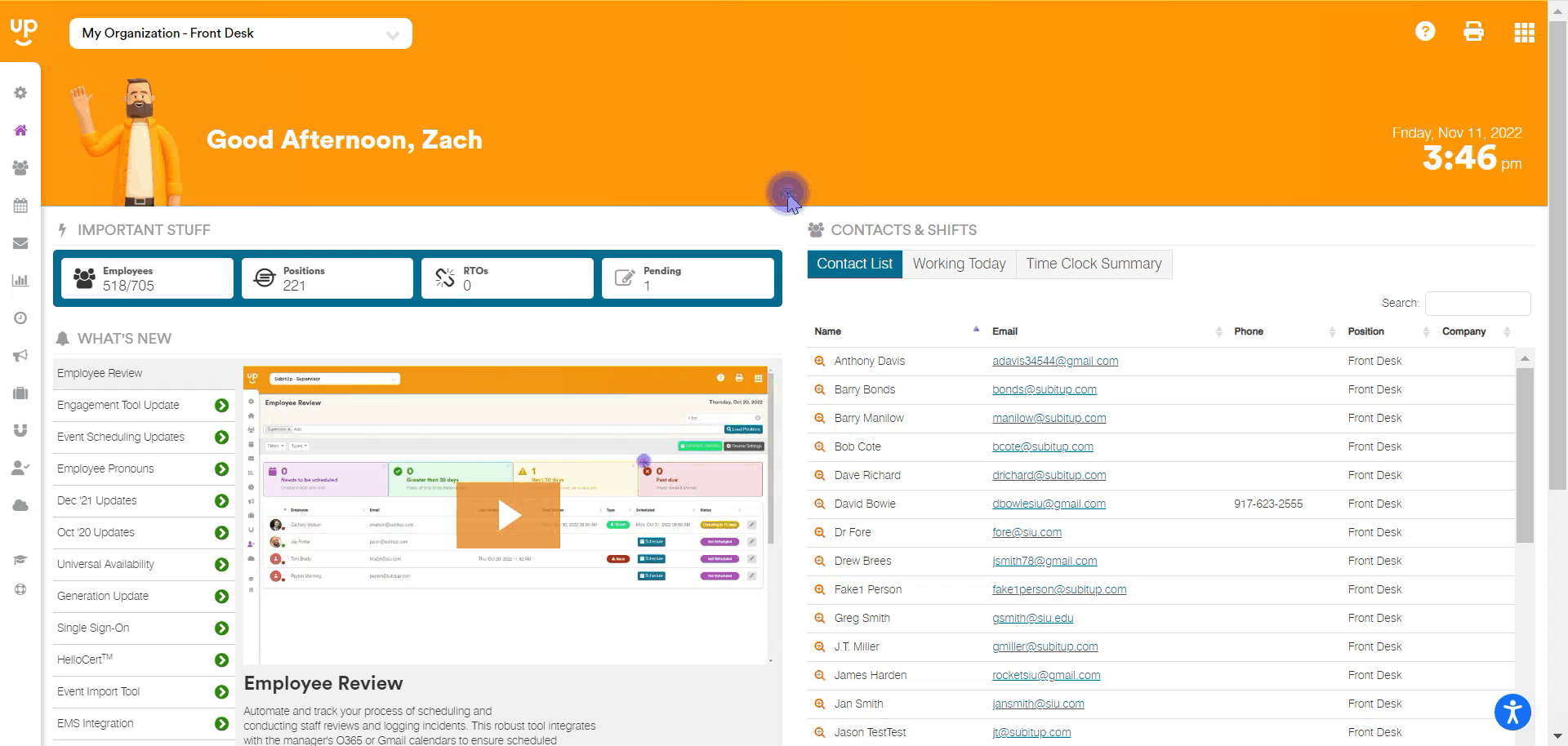
1. From the DASHBOARD, select EMPLOYEE REVIEW from the left-side pop-out menu.
2. Choose the employee you want to schedule a review with and choose the purple SCHEDULE icon on the employee's row.
3. In the pop-up box, choose the TYPE, POSITION, METHOD, LOCATION, LENGTH AND FREQUENCY.
4. Select the green CONTINUE button.
5. View the available days and times. Times shown relate to your calendar availability as well as the setting selected in the REVIEW SETTINGS area.
6. Add in any NOTES you have for the employee.
7. Select CREATE REVIEW.
8. A meeting invite will be placed on your calendar, a shift will be added to the employee's calendar in SubItUp, and both parties will be notified that this booking occurred.