- Support Center
- Reports
- Availability Reports
-
Manager Resources
- Account Login
- Account Passwords
- Communication & Notifications
- Create Schedules
- Employee Availability
- Employee Management
- Employee Review
- Event Scheduling
- Managers & Permissions
- Mobile Apps
- Payroll & Budgets
- Positions & Settings
- Requests for Time Off (RTO)
- Schedule & Shift Management
- Scheduling Templates
- Time & Attendance
- Work-Study
-
Employee Resources
-
Reports
-
Single Sign-On (SSO)
-
Integrations
-
HelloCert
-
Mobile Apps
-
Troubleshooting Tips
-
Connectivity
-
Security & Privacy
-
Billing & Payments
-
FAQs
-
Fair Workweek
How to generate an hourly availability report
Quickly view a summary of hourly availability for select positions and date ranges.
To run an hourly availability report:
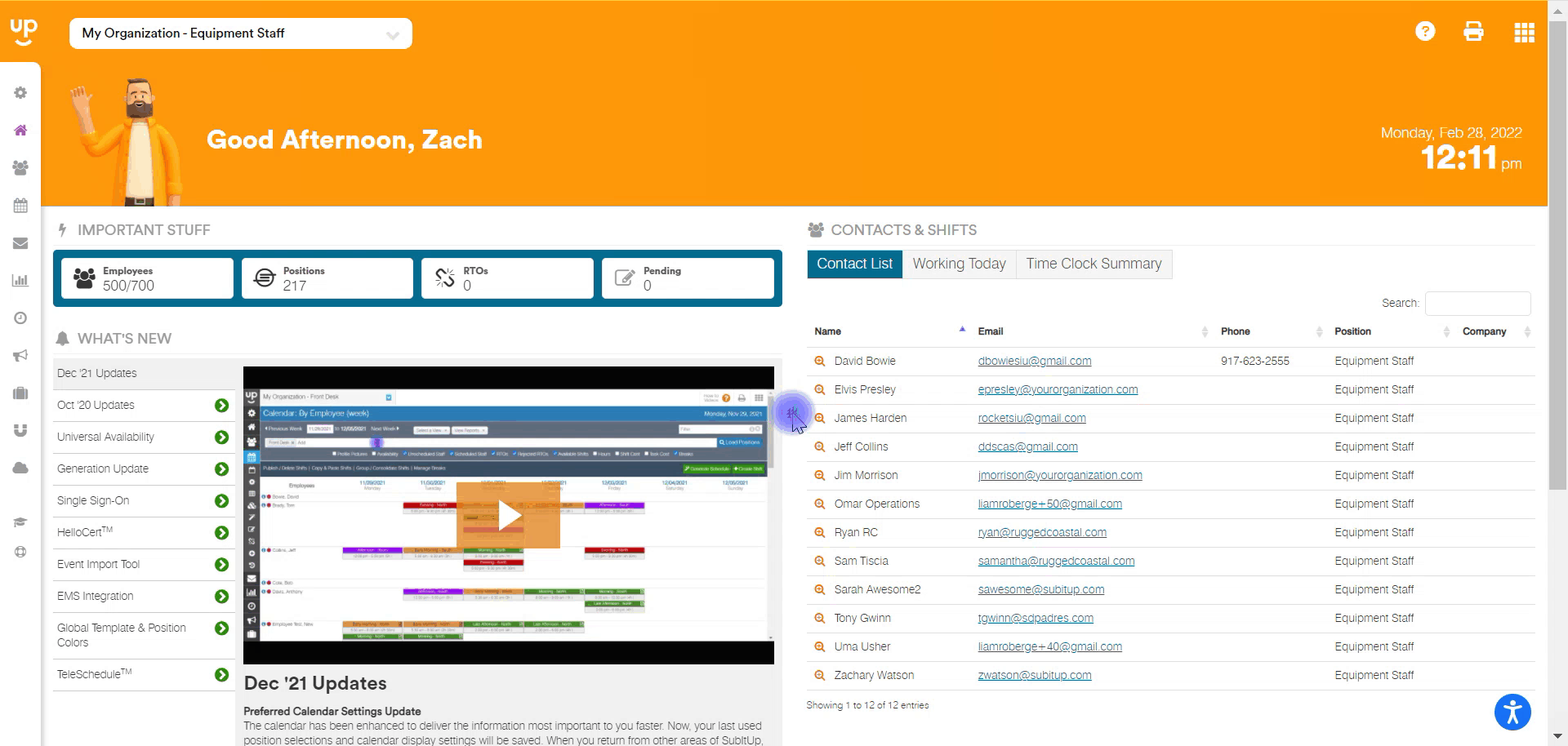
- In the left-side toolbar, select SCHEDULE > AVAILABILITY SETTINGS > HOURLY AVAILABILITY REPORT.
- On the top-left of the page enter a START DATE and END DATE.
- Under the date range, you can add additional positions, if applicable. Click inside the white toolbar and select another POSITION. Repeat as needed.
- On the far right, click on LOAD POSITIONS.
- At the bottom of the page, use the scroll bar to see report hours or click on CSV EXPORT on the top-right of the page.
Notes:
- This report can be generated for hourly-based positions only. To see a shift-based position report, click here.
- Shift templates must be created prior to using this tool. Click here to learn how to create shift templates for hourly-based positions.