- Support Center
- Reports
- Availability Reports
-
Manager Resources
- Account Login
- Account Passwords
- Communication & Notifications
- Create Schedules
- Employee Availability
- Employee Management
- Employee Review
- Event Scheduling
- Managers & Permissions
- Mobile Apps
- Payroll & Budgets
- Positions & Settings
- Requests for Time Off (RTO)
- Schedule & Shift Management
- Scheduling Templates
- Time & Attendance
- Work-Study
-
Employee Resources
-
Reports
-
Single Sign-On (SSO)
-
Integrations
-
HelloCert
-
Mobile Apps
-
Troubleshooting Tips
-
Connectivity
-
Security & Privacy
-
Billing & Payments
-
FAQs
-
Fair Workweek
How to generate a shift-based availability summary
Generate a report showing how many employees indicated they are available for each of your active shift templates.
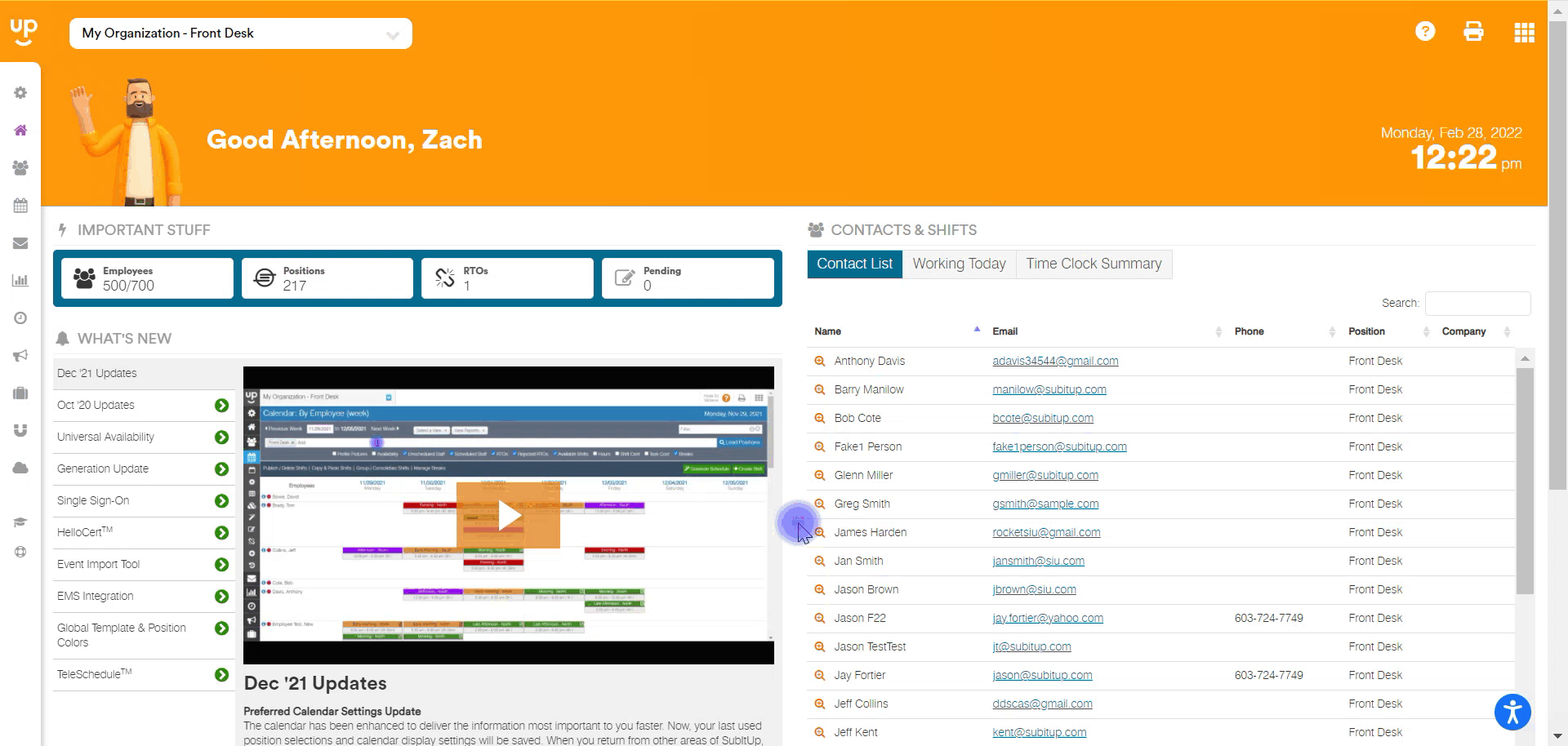
- In the left-side toolbar, select the SCHEDULE > AVAILABILITY SETTINGS > SHIFT BASED AVAILABILITY SUMMARY.
- At the top of the page, select a POSITION from the drop-down menu.
- In the shift name row, hover over the numbers under any day, a pop-up box will appear displaying the number of required employees you need and which employees indicated AVAILABLE, NOT AVAILABLE, or NO PREFERENCE.
Notes:
- This report is for shift-based positions only. To see an hourly-based position report, click here.
- Shift templates must be created prior to using this tool. Click here to learn how to create shift templates for shift-based positions.
- All active shift templates for a position will be listed and the number of available staff will be listed in green, unavailable in red, and no preference in gray for each day.