Dropping a scheduled shift will post your shift as available to pick up by other employees who work in your position.
To drop a scheduled shift:

- Select DASHBOARD in the left-side menu.
- In the top menu, click MY SCHEDULE.
- All of your scheduled shifts will be shown on the calendar in black text.
- Click on the SHIFT that you would like to drop.
- On the right-side menu, click DROP.
- Select a REASON for dropping the shift. This is mandatory to submit a dropped shift.
- Enter an EXPLANATION for requesting time off. This is mandatory to submit a dropped shift. Please keep in mind this explanation will be visible to your manager and all employees eligible to pick up the shift.
- Select your ideal NOTIFICATION method to be made aware when someone has picked up your shift.
- Click the CONFIRM button to drop the shift.
- The shift will now appear in red and the words PENDING DROP will appear.
Notes:
- Dropping a shift will change the status to a pending drop and you’re still responsible for working this shift if your manager has turned on approval rights. If a coworker decides to add your dropped shift, you will be notified and the shift will be removed from your schedule.