Once you have configured everything in Azure AD for Subitup, please follow the below steps to configure the same in your Subitup account:
Step 1: End Point from Azure AD
1. In Azure AD, navigate to “App registrations” and from the top nav click on
“Endpoints”.
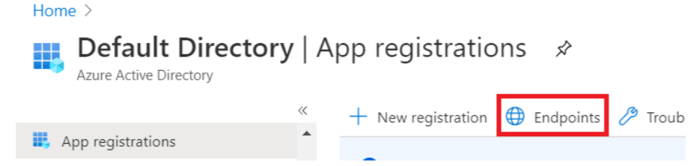
2. A Dialog box will open showing all the supported endpoints. Please copy
“Federation metadata document” endpoint from it, which needs to be configured
in Subitup Accounts Application.
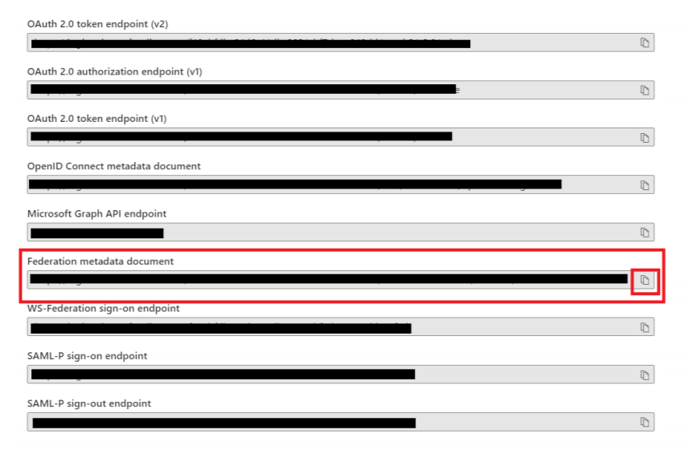
Step 2: Configuration changes in Subitup:
1. Login to Subitup Accounts Application as a Manager.
2. From the left-hand main nav, under “APPS” click on “Single Sign-On:
Configuration”
3. Click on “Add SSO Configuration” button.
4. Please provide the new Azure AD configuration:
a. Auth Type: LDAP
b. MetadataURL: Endpoint taken from the App registrations in Azure AD -
Federation Metadata Document
c. LogoutURL: Please provide your respective Logout URL
d. Attribute: Attribute they are going to expose (claim) for authentication.
Mostly it would be email address which looks like following -
http://schemas.xmlsoap.org/ws/2005/05/identity/claims/emailaddress
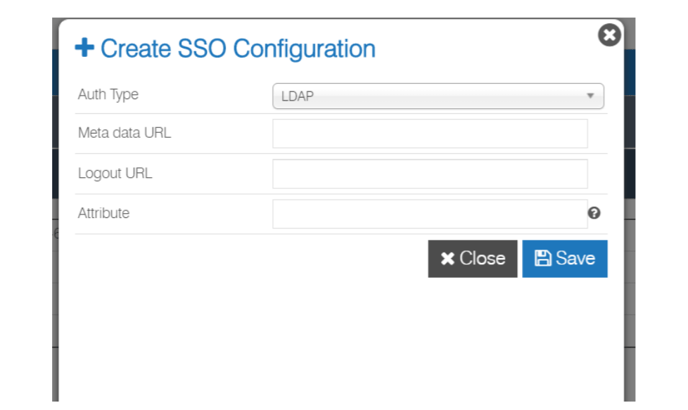
5. Click on “Save”.
Step 3: Change the SSO Users according to the new Azure AD configuration:
1. Under “APPS” - “Single Sign-On” click on “User Management”
2. Click on “Edit” the Manager/Employee and provide the details:
a. SSO UserName: Please provide the respective attribute (claim) that is
released for the user from Azure AD
b. Authentication: From the dropdown please choose the created Azure AD
configuration.
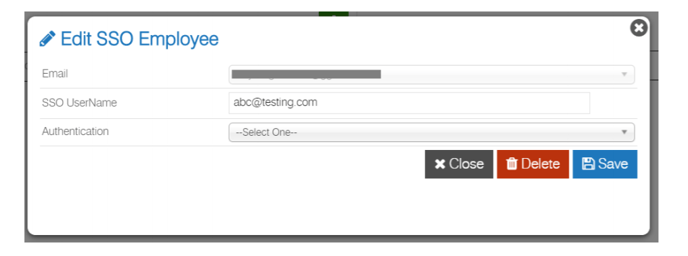
3. Click on “Save”.
Step 4:
Make sure to make these changes to all the Managers/Employees across the positions in Subitup who need Azure AD SSO logins.
Congratulations!! You are now all set to login to Subitup with SSO Azure AD.