Utilize the Staff ID Report to easily view, edit and manage staff employee IDs
1. From the dashboard, click on REPORTS in the left-side menu.
2. Select STAFF ID REPORT.
3. In the white positional drop-down menu, choose which positions you need to see employee IDs for.
4. Select which IDs are required for your organization using the checkbox next to each name: ALT POSITION ID, EMPLOYEE ID, ALT EMPLOYEE ID, BANNER ID
5. From the drop-down menu to the right of the checkboxes, choose if you would like to see ALL STAFF, STAFF MISSING ID's, or STAFF WITH COMPLETE ID's.
6. Select LOAD POSITIONS to generate the list.
7. The prompt will tell you how many staff listed are missing IDs that may be required.
8. Select USE WIZARD to update missing IDs for staff. If you utilize this wizard, you will be prompted to fill in missing IDs after updating the previous staff member.
9. If you select UPDATE MANUALLY, you will be able to click on any red boxes, which are required ID's that are missing, to fill in specific employee's missing ID numbers.
10. After completing the missing IDs, use the buttons below the required ID checkboxes to export this list to a CSV, EXCEL DOCUMENT, PDF, or to COPY TO YOUR CLIPBOARD.