Directly swap a shift with another employee or mark your shift as willing to accept a swap from another staff member.
In this article:- How to send a direct swap option to another employee
- How to post an open swap with all employees who work in the same position
How to send a direct swap option to another employee:
A direct swap allows you to browse eligible coworker’s shifts and select the specific shift you would like to trade with them.

- Select the SHIFT you would like to swap.
- Click the SWAP button.
- On the pop-up screen under DIRECT SWAP, choose SELECT A SHIFT.
- Select the coworker’s shift that you would like to pick up.
- Select how you’d like to be notified about the swap.
- Click the SWAP IT button.
- When your coworker receives the swap request, they’ll have the opportunity to ACCEPT or REJECT the offer before the swap is finalized.
Notes:
- If shift swaps require manager consent, the swap request will be sent to your manager for approval before being finalized.
How to post an open swap with all employees who work in the same position:
An open swap notifies eligible coworkers that you need coverage for a specific shift and would like to cover one of their shifts in return.

- Select the SHIFT you would like to swap.
- Click the SWAP button.
- On the pop-up screen select OPEN SWAP.
- Select how you’d like to be notified about the swap.
- Click the SWAP IT button.
Notes:
- If a coworker is interested in swapping shifts, you’ll receive a notification with details about the shift they would like to trade. You’ll have the opportunity to ACCEPT or REJECT the offer before the swap is finalized.