- Support Center
- Manager Resources
- Communication & Notifications
-
Manager Resources
- Account Login
- Account Passwords
- Communication & Notifications
- Create Schedules
- Employee Availability
- Employee Management
- Employee Review
- Event Scheduling
- Managers & Permissions
- Mobile Apps
- Payroll & Budgets
- Positions & Settings
- Requests for Time Off (RTO)
- Schedule & Shift Management
- Scheduling Templates
- Time & Attendance
- Work-Study
-
Employee Resources
-
Reports
-
Single Sign-On (SSO)
-
Integrations
-
HelloCert
-
Mobile Apps
-
Troubleshooting Tips
-
Connectivity
-
Security & Privacy
-
Billing & Payments
-
FAQs
-
Fair Workweek
How to send a welcome message to your staff by position
Learn how to send a welcome message to all employees listed in a one or multiple positions.
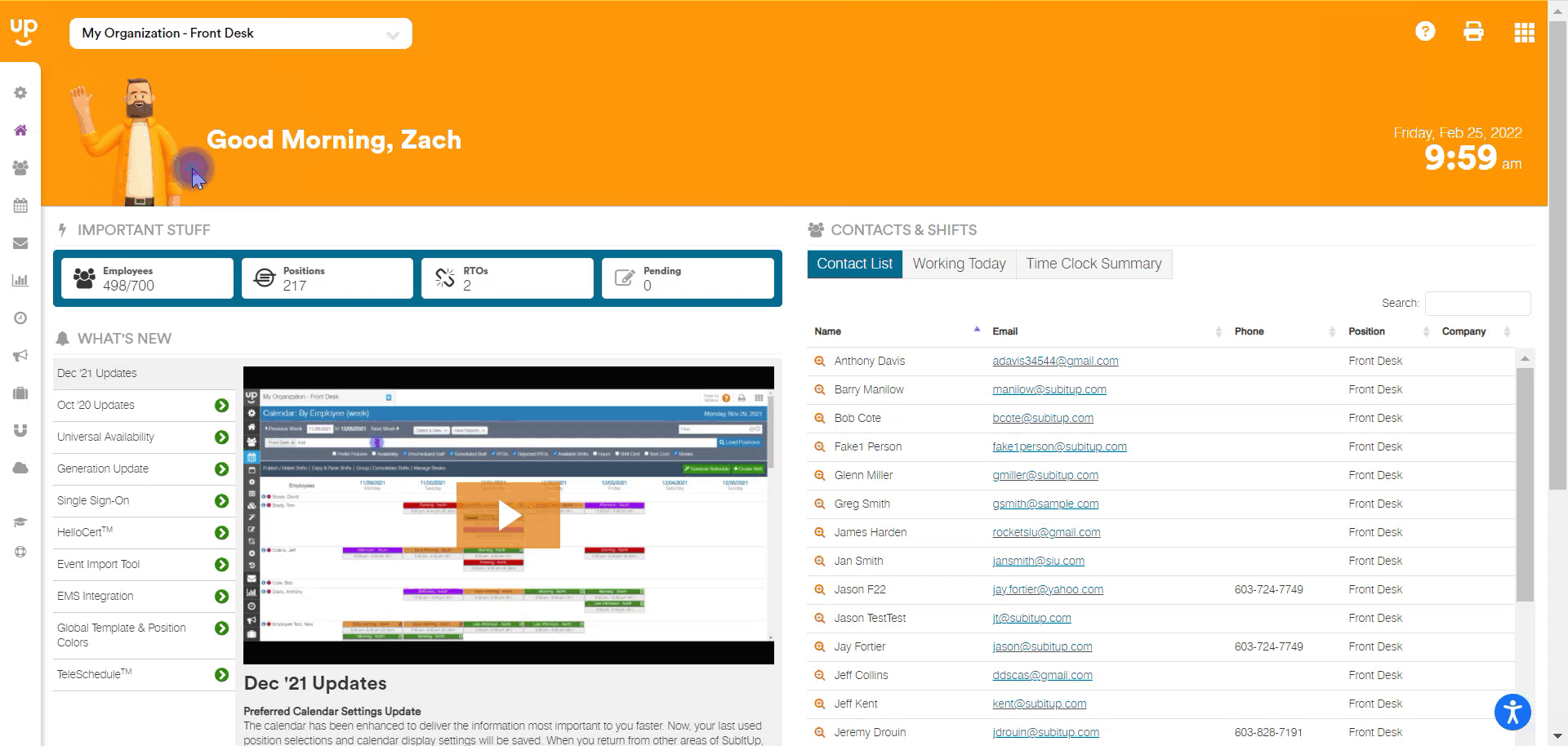
- In the left-side toolbar, click on STAFF.
- In the drop-down, choose STAFF MANAGEMENT
- Click on the green SEND WELCOME MESSAGE ICON in the top-right corner.
- In the pop-up box, choose which positions you wish to send the welcome message to, by toggling the checkboxes next to the stated position.
- Click the blue SEND icon in the bottom-right corner of the pop-up box.