Learn what you can control in your account settings and how to adjust each line.
In this article:- How to change your contact information
- How to modify your preferences for shift notifications
- How to list/unlist your phone number on an employee call list

How to change your contact information:
- Select ACCOUNT SETTINGS in the left-side toolbar.
- In the pop-up box, update or enter your personal information.
- Click SAVE.
How to modify your preferences for shift notifications:
Available Shifts
Turn on the notification setting to receive an email when a shift becomes available to pick up during a time you are not working.
To turn available shift alerts on:
- Select ACCOUNT SETTINGS in the left-side toolbar.
- In the pop-up box, select the checkbox next to AVAILABLE SHIFT ALERTS.
- Click SAVE.
You will now automatically receive email alerts when shifts become available.
Swap Alerts
Turn on the notification setting to receive an email when a swap is offered. As an employee, you can offer up a shift swap to all employees who are a member of the same position.
To turn Swap Alerts on:
- Select ACCOUNT SETTINGS in the left-side toolbar.
- In the pop-up box, select the checkbox next to OPEN SWAP ALERTS.
- Click SAVE.
You will now automatically receive email alerts when someone initiates an open swap.
Shift Reminders
Turn on the notification setting to receive an email reminder for an upcoming shift. Reminder times are set by your manager.
To turn shift reminders on:
- Select ACCOUNT SETTINGS in the left-side toolbar.
- In the pop-up box, select the checkbox next to SHIFT REMINDER.
- Click SAVE.
You will now automatically receive email alerts before your scheduled shifts.
How to list/unlist your phone number on an employee call list:
- Select ACCOUNT SETTINGS in the left-side toolbar.
- In the pop-up box, select / deselect the checkbox next to LIST PHONE NUMBER.
- Click SAVE.