- Support Center
- HelloCert
-
Manager Resources
- Account Login
- Account Passwords
- Communication & Notifications
- Create Schedules
- Employee Availability
- Employee Management
- Employee Review
- Event Scheduling
- Managers & Permissions
- Mobile Apps
- Payroll & Budgets
- Positions & Settings
- Requests for Time Off (RTO)
- Schedule & Shift Management
- Scheduling Templates
- Time & Attendance
- Work-Study
-
Employee Resources
-
Reports
-
Single Sign-On (SSO)
-
Integrations
-
HelloCert
-
Mobile Apps
-
Troubleshooting Tips
-
Connectivity
-
Security & Privacy
-
Billing & Payments
-
FAQs
-
Fair Workweek
How to add employees to a certification
Learn how to add and manage multiple employees to a certification.
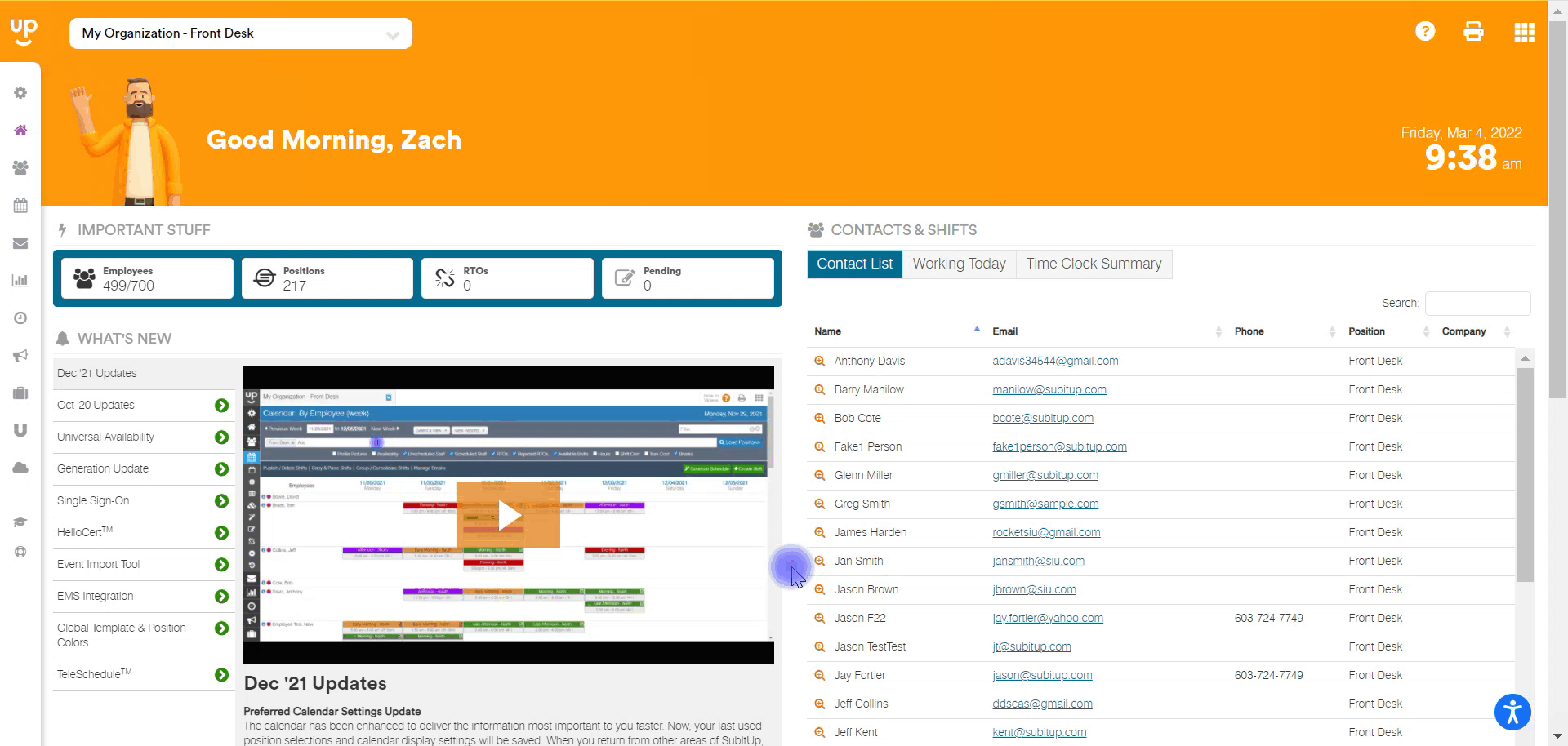
- In the left-side toolbar, click on APPS.
- In the drop-down menu, hover over HELLOCERT and click on TRACKED ITEMS.
- Select the certification that you want to add staff to.
- In the top-right corner, click on ADD STAFF.
- In the drop-down menu in the pop-up box, select the employee you wish to add and click SAVE.
- Under the DETAILS tab, select the STATUS of the certification from the drop-down menu.
- In the FROM field, select the start date for the status of the certification.
- In the FOR drop-down menu, select the number of days the certification applies to the employee.
- Add any NOTES regarding this certification for this specific employee.
- Click on the DOCUMENTS tab, on the left side, click the PLUS icon to add any relevant documents.
- Click on the DETAILS tab and click the green SAVE icon in the bottom-right corner of the pop-up box.